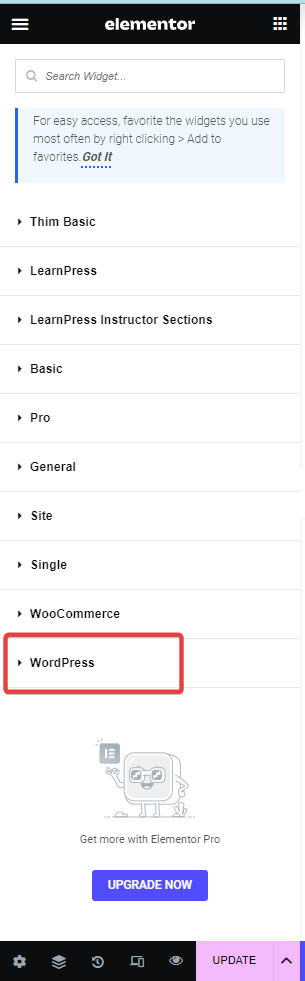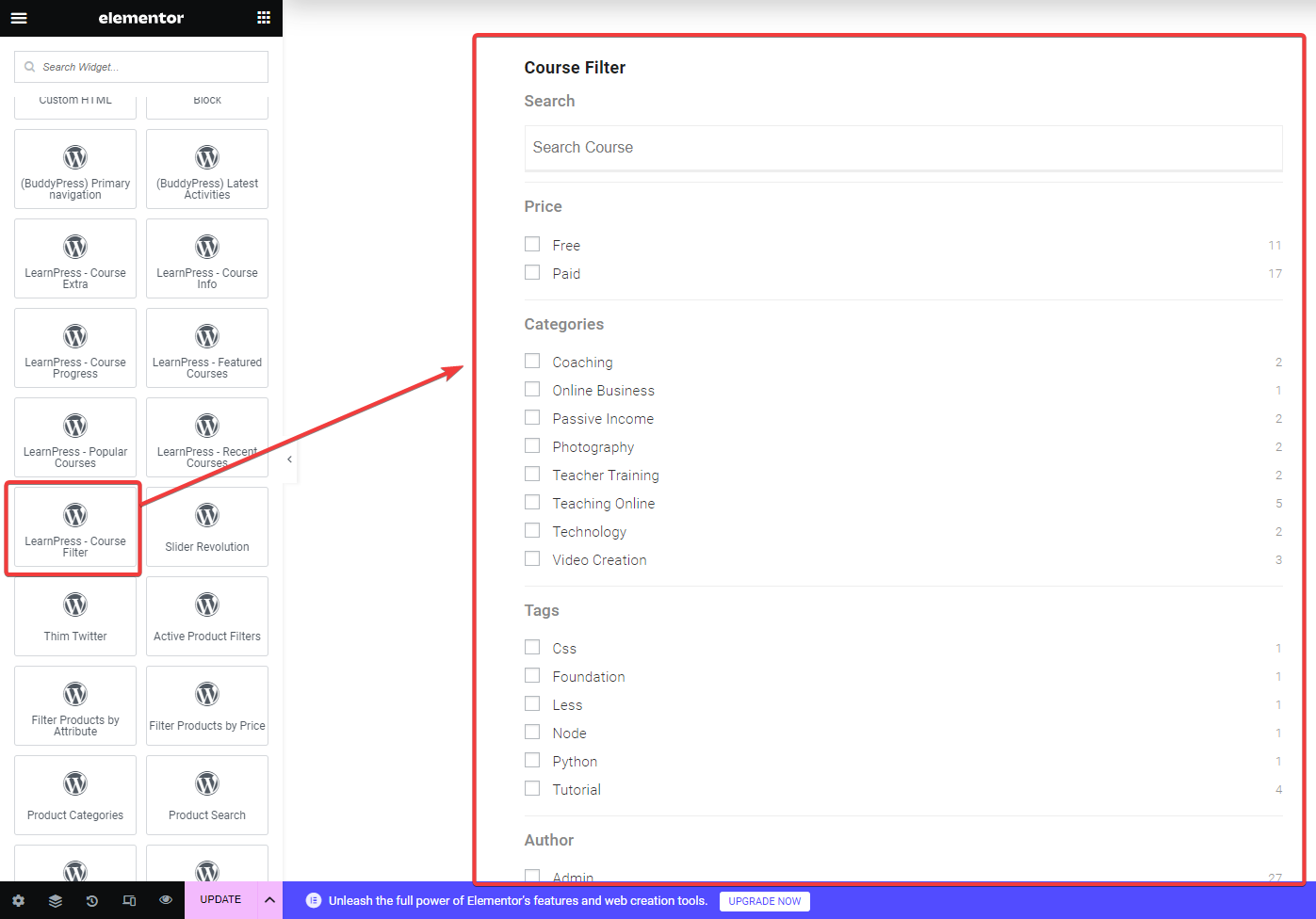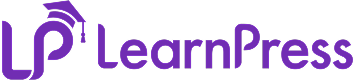1. Course Extra
[vc_row][vc_column][vc_single_image image=”8850″ img_size=”full” alignment=”center” onclick=”link_image”][/vc_column][/vc_row][vc_row][vc_column][vc_column_text]
This widget will show extra information of the course which you selected.
[/vc_column_text][/vc_column][/vc_row][vc_row][vc_column][vc_single_image image=”8852″ img_size=”full” alignment=”center” onclick=”link_image”][/vc_column][/vc_row]
2. Course Info
[vc_row][vc_column][vc_single_image image=”8854″ img_size=”full” alignment=”center” onclick=”link_image”][/vc_column][/vc_row][vc_row][vc_column][vc_column_text]
This widget will show course information which you selected.
[/vc_column_text][/vc_column][/vc_row][vc_row][vc_column][vc_single_image image=”8855″ img_size=”full” alignment=”center” onclick=”link_image”][/vc_column][/vc_row]
3. Course Progress
[vc_row][vc_column][vc_single_image image=”8856″ img_size=”full” alignment=”center” onclick=”link_image”][/vc_column][/vc_row][vc_row][vc_column][vc_column_text]
This widget will show the progress of the course that you selected.
[/vc_column_text][/vc_column][/vc_row][vc_row][vc_column][vc_single_image image=”8858″ img_size=”full” alignment=”center” onclick=”link_image”][/vc_column][/vc_row]
4. Featured Courses
[vc_row][vc_column][vc_single_image image=”8860″ img_size=”full” alignment=”center” onclick=”link_image”][/vc_column][/vc_row][vc_row][vc_column][vc_column_text]
This widget will show featured courses.
5. Recent Courses
[vc_row][vc_column][vc_single_image image=”8861″ img_size=”full” alignment=”center” onclick=”link_image”][/vc_column][/vc_row][vc_row][vc_column][vc_column_text]
This widget will show recent courses.
[/vc_column_text][/vc_column][/vc_row][vc_row][vc_column][vc_single_image image=”8863″ img_size=”full” alignment=”center” onclick=”link_image”][/vc_column][/vc_row]
6. Popular Courses
[vc_row][vc_column][vc_single_image image=”8864″ img_size=”full” alignment=”center” onclick=”link_image”][/vc_column][/vc_row][vc_row][vc_column][vc_column_text]
This widget will show popular courses.
[/vc_column_text][/vc_column][/vc_row][vc_row][vc_column][vc_single_image image=”8866″ img_size=”full” alignment=”center” onclick=”link_image”][/vc_column][/vc_row]
7. Filter Courses
You need to go to Appearance -> Widgets -> LearnPress – Course Filter -> Add it wherever you want.
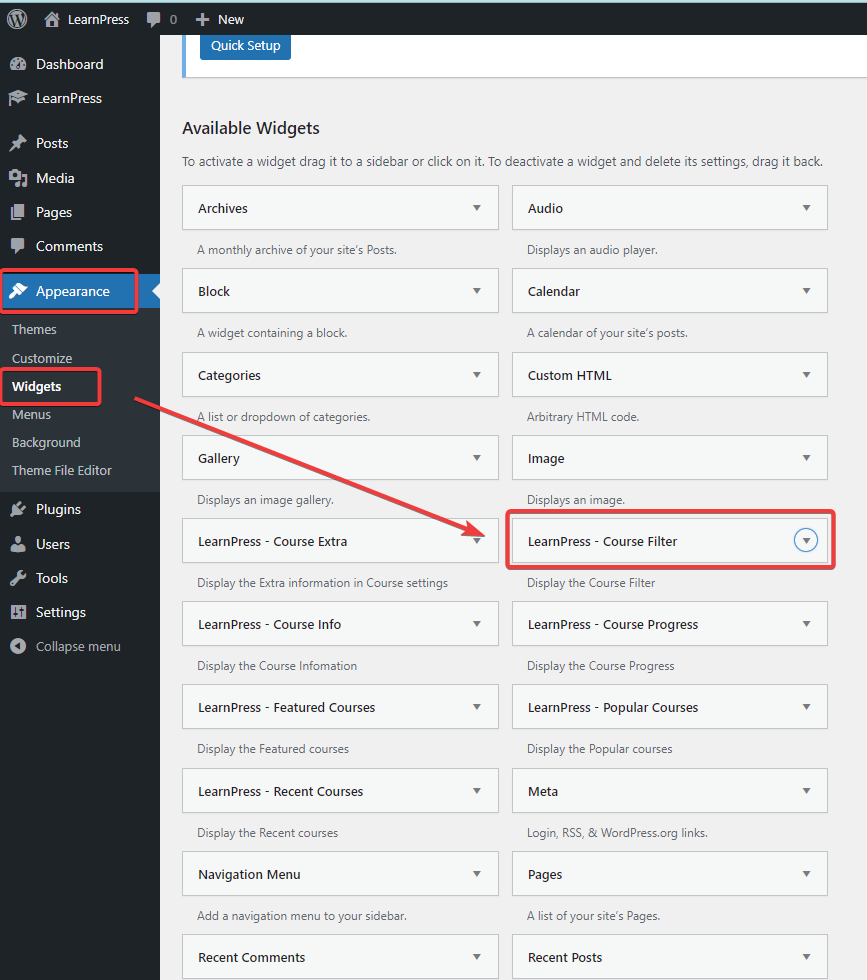
LearnPress Widget – Course Filter will display all fields: Title, Load widget via REST, Enable Keyword Search Suggestion, Fields, Delete, and Save.
- Title: Displays the name of the filter panel.
- Load widget via REST: If you enable this option, the filter table will load Ajax on page reload.
- Enable Keyword Search Suggestion: Quick search function, displaying the course list right below the search box.
- Fields: Displays a list of filters. You can enable/disable filters and drag and drop the order of filters.
- Delete: Allows you to clear the filter panel.
- Save: Save all your changes.
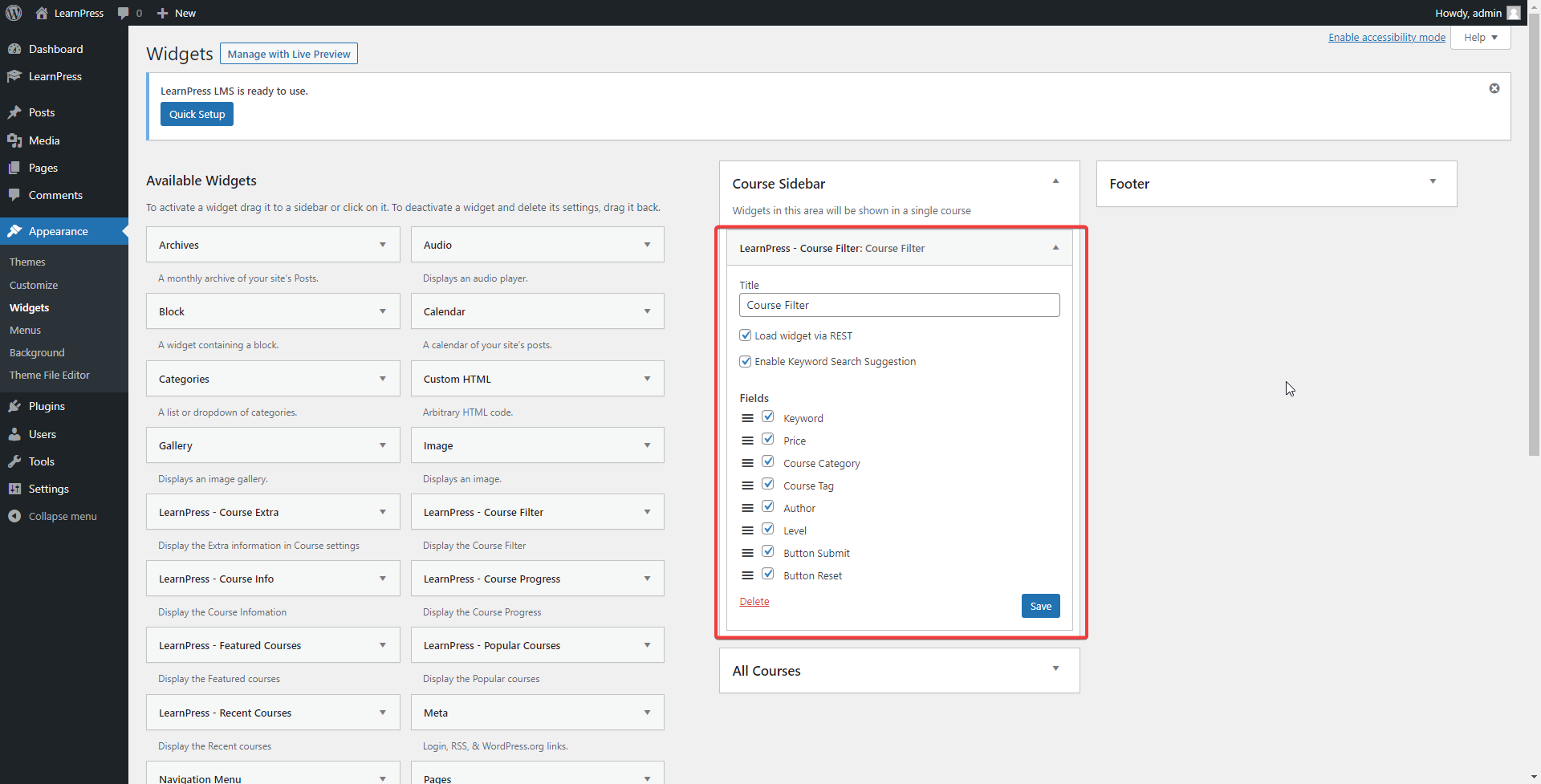
Also, you can add this widget if you edit the page with Elementor.
You can edit the page with Elementor -> WordPress -> LearnPress – Course Filter.