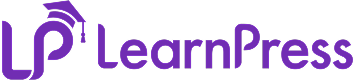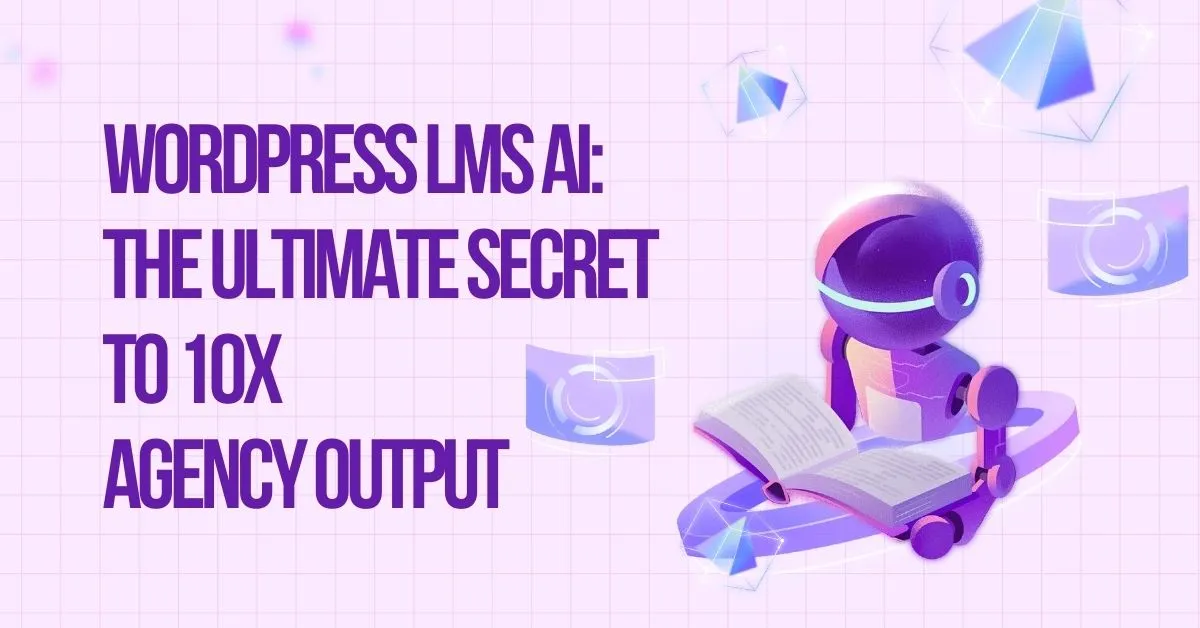Are you looking for an easy way to start your own online course platform with WordPress?
LearnPress is one of the most powerful and beginner-friendly WordPress LMS plugins available today. Many successful instructors have already created courses with LearnPress thanks to its simplicity and flexibility. But before you can do the same, you need to install and activate LearnPress correctly.
In this guide, you’ll discover 3 quick and effective methods to install and activate LearnPress on your website—so you can focus on creating and sharing your knowledge without technical roadblocks.
Table of Contents
LearnPress – WordPress LMS Plugin
We provide an amazing WordPress LMS plugin to create & sell online courses. Let’s find out!
Try Now3 Different Methods to Install and Activate LearnPress
1. Install and Activate LearnPress via WordPress Search
This is the simplest way to install LearnPress if you have direct access to your WordPress admin dashboard.
Step-by-step instructions:
- Go to Dashboard > Plugins > Add New.
- In the search bar, type “LearnPress.”
- Look for LearnPress – WordPress LMS Plugin in the results.
- Click Install Now.
- After the installation is complete, click Activate to activate LearnPress.
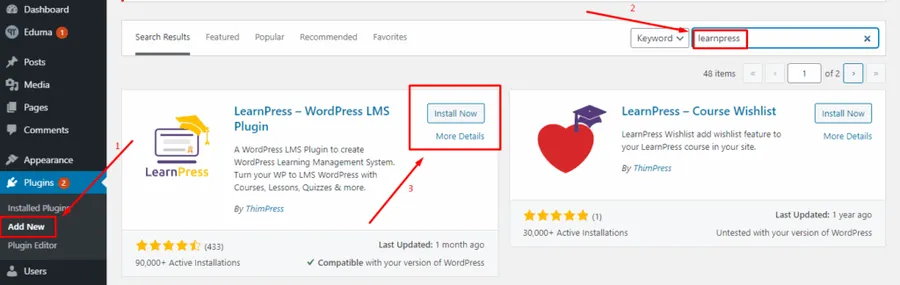
This method is quick, easy, and doesn’t require any technical knowledge. Once you activate LearnPress, you can begin setting up your WordPress course plugin to suit your educational platform.
2. Install and Activate LearnPress via Plugin Upload
If you’ve downloaded the plugin as a .zip file from the LearnPress website or another source, use this method.
Step-by-step instructions:
- Go to Dashboard > Plugins > Add New.
- Click the Upload Plugin button at the top.
- Select the learnpress.zip file from your computer and click Install Now.
- Once installed, click Activate Plugin.
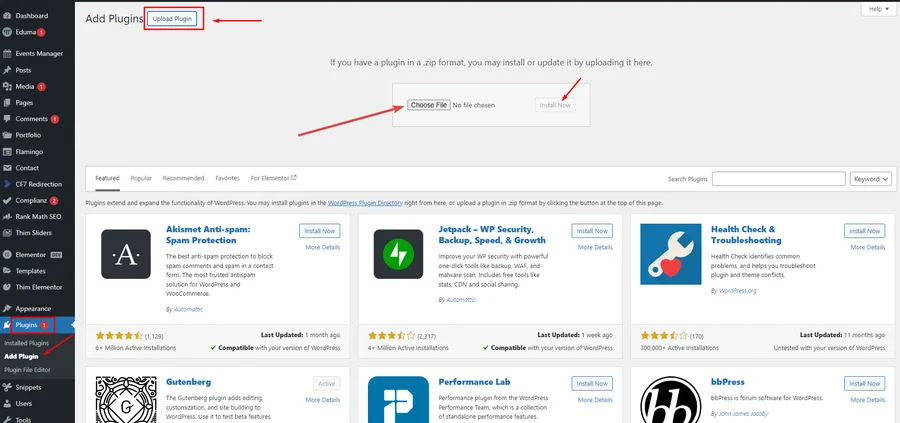
Using the upload option allows more control, especially if you’re installing a specific version of the WordPress LMS plugin. After activation, you can proceed to the LearnPress setup process.
3. Install and Activate LearnPress via FTP
If you can’t access your WordPress dashboard or need to upload files manually, FTP is the way to go.
Step-by-step instructions:
- Log into your hosting server using an FTP client like FileZilla.
- Extract the learnpress.zip file on your computer.
This method is ideal for advanced users or troubleshooting cases where standard installation fails. Once activated, the LearnPress plugin will appear in your dashboard, ready for setup. - Upload the extracted LearnPress folder into the wp-content/plugins/ directory on your server.
- Go back to your WordPress dashboard and navigate to Plugins > Installed Plugins.
- Click Activate under LearnPress.
Once you install and activate LearnPress using any of the above methods, it’s time to complete the basic LearnPress setup.
LearnPress Settings: Configure Basic Information and Pages
LearnPress Setup Wizard
The Run Setup Wizard feature in LearnPress helps you quickly and automatically configure the basic settings right after installing the plugin—like creating required pages, setting the currency, and enabling payment gateways.
You go to the Run Setup Wizard to install it:
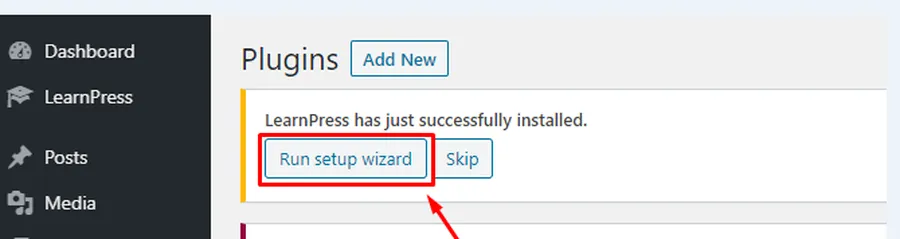
The screen will show setup options for Learnpress:
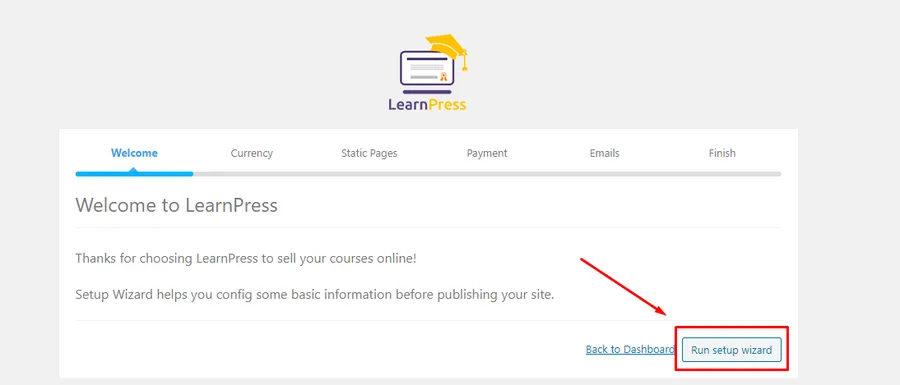
Manual LearnPress Setup
If you forget to click that button during the setup wizard, don’t worry—you can always access LearnPress > Settings from your WordPress dashboard to adjust these configurations later.
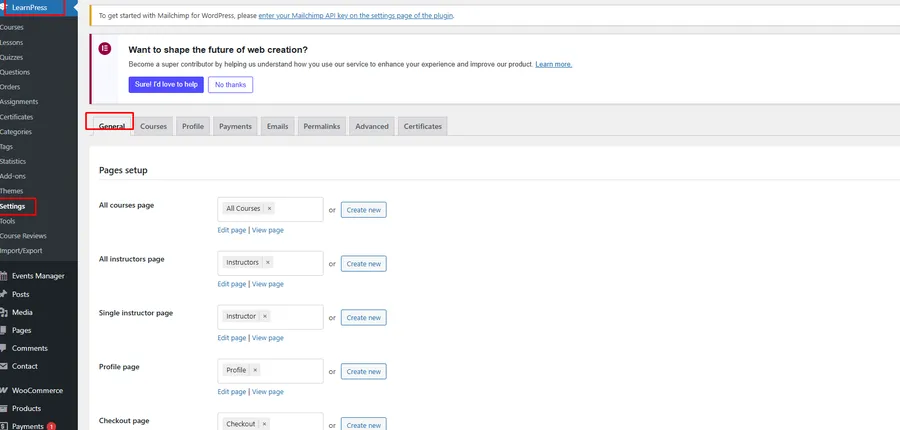
Once you’ve accessed the LearnPress Settings panel, it’s time to walk through the essential configuration tabs—starting with Currency Settings, Static Pages, Payment Options, Email Notifications, and finally wrapping up the setup process.
Currency Settings
- Choose your local currency, currency symbol, and position (e.g., left, right).
- Click Continue or Skip to move to the next step.
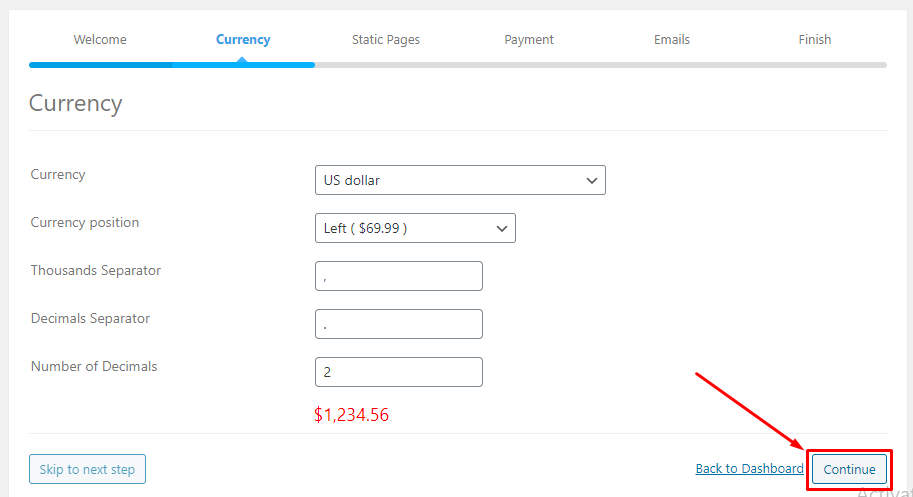
Static Pages
- LearnPress needs dedicated pages to display content like Courses, Checkout, Profile, etc.
- You can either let LearnPress create these pages automatically or assign them manually.
- Click Create for each necessary page and then hit Continue.
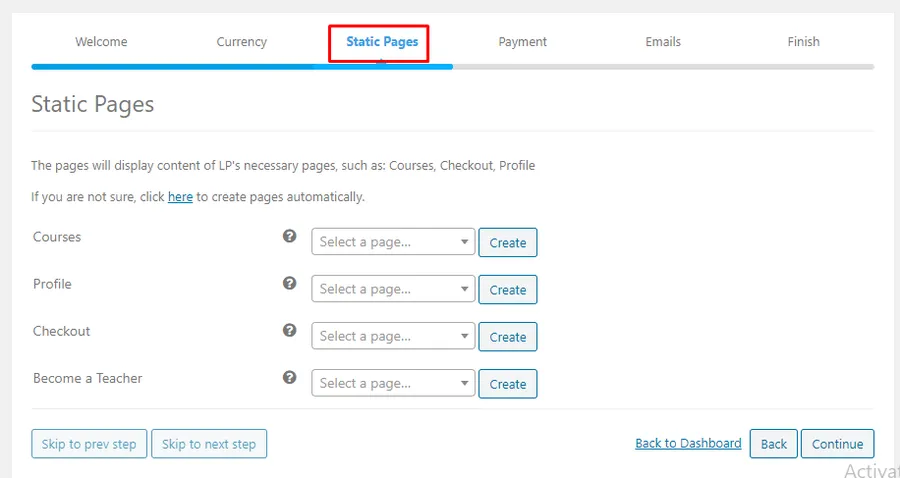
Payment Settings
- Enter your PayPal email address to enable payments.
- Enable Sandbox Mode if you want to test the payment system before going live.
- Continue or skip this step based on your needs.
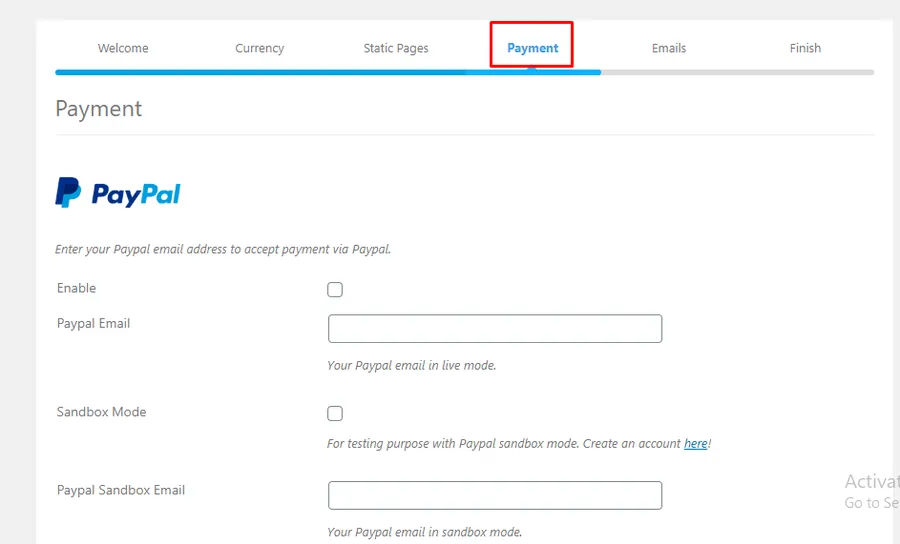
Email Notifications
- Configure email templates and recipient settings to manage communications with students and instructors.
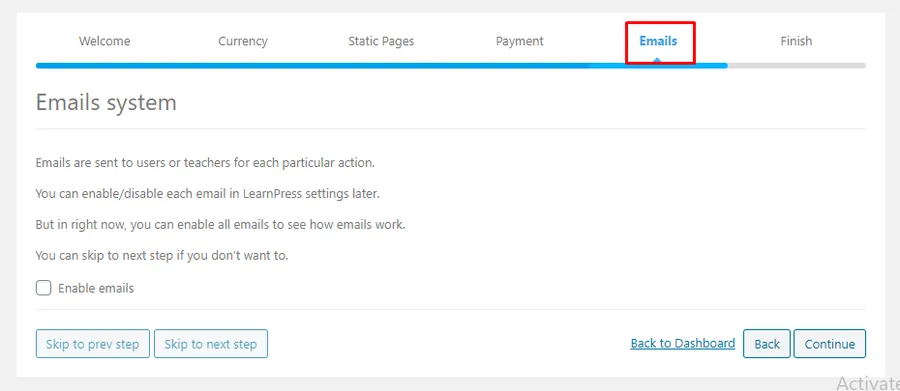
Finish Setup
- Once done, you’ll reach the final screen where you can:
- Install Sample Course
- Create New Course
- Visit Your Site
- Go to Dashboard
- Install Sample Course
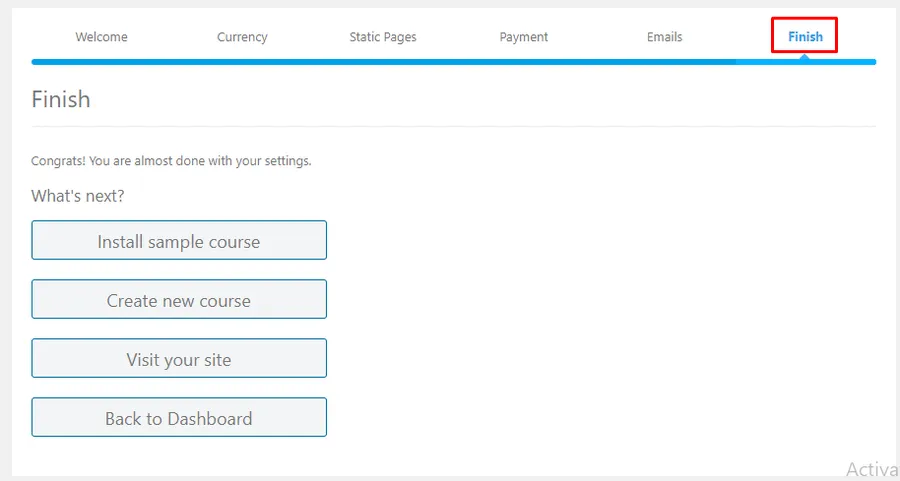
Completing this setup will ensure your WordPress LMS plugin is ready to manage courses, users, and transactions effectively.
Why Install and Activate LearnPress?
Choosing to install and activate LearnPress is the first step toward building a powerful and scalable educational platform. As a leading WordPress LMS plugin, LearnPress provides:
- A smooth LearnPress setup process with clear instructions
- Easy course creation tools via drag-and-drop
- Support for various payment gateways like PayPal, Stripe, and more
- Extensions to support certificates, quizzes, questions, assignments, and memberships
Whether you’re an educator, coach, or entrepreneur, this WordPress course plugin helps you manage every aspect of your online school—without needing to code.
Conclusion
Installing and activating LearnPress is a straightforward process, no matter which method you choose—whether it’s through the WordPress dashboard, plugin upload, or FTP. Once set up, LearnPress transforms your WordPress website into a fully functional LMS, helping you build a robust educational platform with minimal effort.
From installation to configuration, this step-by-step guide ensures you’re on the right path. Don’t forget to explore LearnPress add-ons and features that enhance your teaching capabilities even further.
Should you encounter any issues during installation or while using LearnPress, please feel free to reach out to us or consult the comprehensive LearnPress Tutorial & Guide articles provided by ThimPress.
Now that you know how to install and activate LearnPress, it’s time to create and launch your first course. Good luck building your learning empire!
Read more: LearnPress Free vs Pro: Which version is better?
Contact US | LearnPress:
Website: https://learnpresslms.com/
Fanpage: https://www.facebook.com/learnpresslms
Email: [email protected]