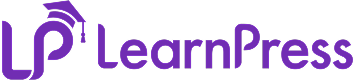1. Local Environment Setup
- Using XAMPP
- Install XAMPP with PHP 7.0 or higher
- Create a new database in phpMyAdmin
- Install WordPress in the htdocs directory
- Install the LearnPress plugin
- Configure wp-config.php with the database information
- Using Docker (Recommended)
# docker-compose.yml version: '3' services: wordpress: image: wordpress:latest ports: - "8080:80" environment: WORDPRESS_DB_HOST: db WORDPRESS_DB_USER: wordpress WORDPRESS_DB_PASSWORD: wordpress_password WORDPRESS_DB_NAME: wordpress volumes: - ./wp-content:/var/www/html/wp-content - ./uploads.ini:/usr/local/etc/php/conf.d/uploads.inidb: image: mysql:5.7 environment: MYSQL_DATABASE: wordpress MYSQL_USER: wordpress MYSQL_PASSWORD: wordpress_password MYSQL_ROOT_PASSWORD: somewordpress volumes: - db_data:/var/lib/mysql volumes: db_data: {}2. Debugging Tools for WordPress
When working with WordPress, debugging is essential to find and fix issues. Here are some useful tools and how to use them:
2.1. WordPress Debug Mode
You can enable WordPress debugging by adding the following lines to your wp-config.php file:
- define(‘WP_DEBUG’, true); – Turns on debugging mode.
- define(‘WP_DEBUG_LOG’, true); – Saves errors to a log file (usually found in wp-content/debug.log).
- define(‘WP_DEBUG_DISPLAY’, false); – Hides errors from showing on the website (better for live sites).
This setup helps you track problems without affecting users.
2.2. Query Monitor
Query Monitor is a handy plugin for WordPress developers:
- Install and activate it from the WordPress admin panel.
- Once active, it shows you detailed information like:
- Database queries (what’s running and how long it takes).
- Hook execution (which actions or filters are firing).
- Template loading (which files are being used).
- HTTP API calls (requests to external services).
It’s great for spotting performance issues or bugs.
2.3. Debug Bar
Another useful plugin is Debug Bar:
- Install and activate it in the WordPress admin area.
- It adds a toolbar to your site (visible only to admins) that shows:
- PHP errors and warnings.
- Database queries.
- Cache performance (hits and misses).
- Template loading details.
This is perfect for quick checks while developing.
3. Development Tools
Before you begin developing LearnPress, ensure you have the following tools installed on your system:
Required Tools
-
PHP Environment
- PHP 7.4 or higher
- MySQL 5.7 or higher
- Web server (Apache/Nginx)
-
Node.js and npm
- Node.js (v14 or higher)
- npm (v6 or higher)
# Check Node.js and npm versions node -v npm -v
Development Setup
-
Clone the Repository
git clone https://github.com/LearnPress/LearnPress.git cd learnpress
-
Install Dependencies
# Install Node.js dependencies npm install
-
NPM Scripts
# Start development mode with file watching npm run start # Build assets for production npm run build # Format JavaScript files npm run format-js # Build assets and run development tasks npm run dev-build # Generate translation files npm run makepot # Build assets, generate translations, and create release package npm run build-makepot-zip # Create a release package npm run release
Development Workflow
The project uses npm scripts for asset compilation and development workflow. Here are the main commands:
-
CSS Processing
- SCSS compilation
- Auto-prefixing
- Minification for production
- Source maps generation
-
JavaScript Processing
- Bundling modules
- Babel transpilation
- Minification for production
- Source maps generation
-
Watch Mode
- Automatically recompiles assets when files change
- Supports hot reloading for development
Project Structure
├── assets/
│ ├── src/
│ │ ├── js/
│ │ └── scss/
│ └── dist/
│ ├── js/
│ └── css/
└── package.json
NPM Scripts Configuration
The package.json file defines several important scripts:
// Actual scripts in package.json
{
"scripts": {
"start": "cross-env NODE_OPTIONS=--openssl-legacy-provider wp-scripts start",
"build": "cross-env NODE_OPTIONS=--openssl-legacy-provider wp-scripts build",
"format-js": "cross-env wp-scripts format ./assets/src",
"dev-build": "cross-env npm run build && gulp styles && npm run dev",
"makepot": "npm rum makepot:js && npm run makepot:cli && gulp updatePot",
"build-makepot-zip": "npm run build && npm run makepot && gulp styles && gulp release"
}
}
Troubleshooting
-
Node.js Dependencies
# Clear npm cache npm cache clean --force # Remove node_modules and reinstall rm -rf node_modules rm package-lock.json npm install
-
Build Issues
# If you encounter OpenSSL issues # The project already uses NODE_OPTIONS=--openssl-legacy-provider # For complete rebuild npm run build gulp styles
Development Best Practices
-
Working with Assets
- Always work with source files in
assets/src/ - Never modify files directly in
assets/dist/ - Run
npm run start
during development
- Run
npm run build
before committing
- Always work with source files in
-
Version Control
- Commit compiled assets in
assets/dist/ - Include source maps in development
- Keep
package.jsonandpackage-lock.jsonup to date
- Commit compiled assets in
Need help? Check our documentation or reach out to the development team for support.