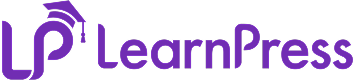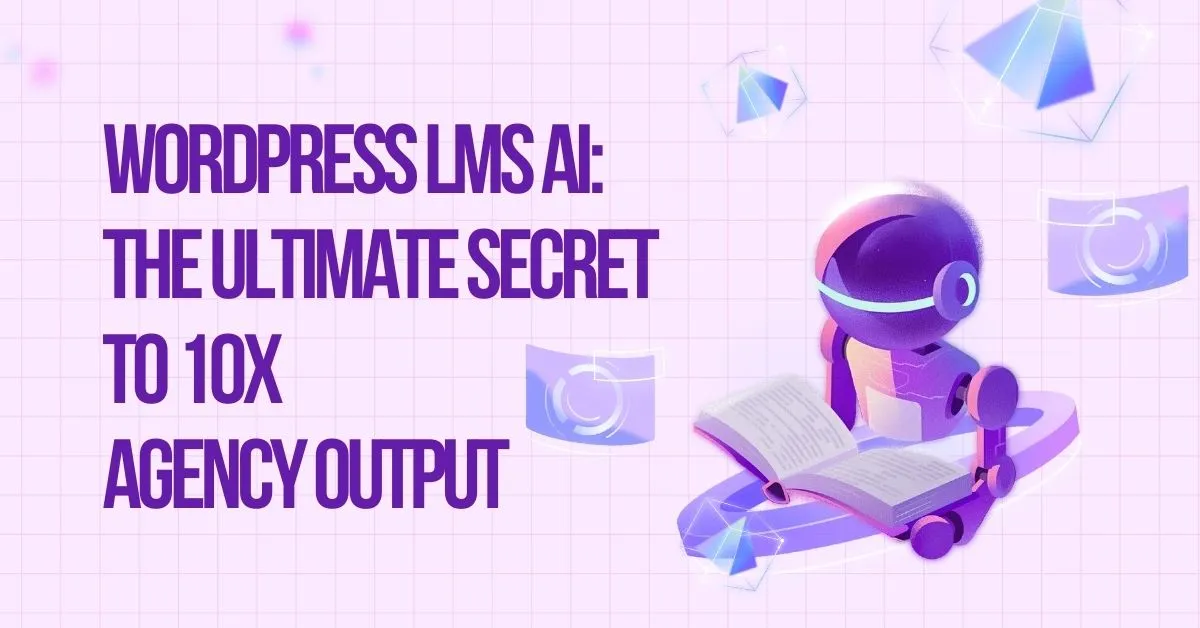Ever tried installing and activating LearnPress and ended up feeling stuck? You’re not alone. Whether you’re a teacher excited to launch your first online course, a developer building an eLearning site for a client, or a WordPress newbie exploring the LMS world, running into LearnPress setup issues is surprisingly common. The good news? Most of these problems have quick, simple fixes — once you know where to look.
In this guide, I’ll walk you through the 10 most common LearnPress setup issues (plus a few extra hidden ones) and show you exactly how to solve them step-by-step. No technical jargon, no fluff — just clear explanations and proven solutions so you can get back to what really matters: creating great learning experiences for your students.
Table of Contents
LearnPress – WordPress LMS Plugin
We provide an amazing WordPress LMS plugin to create & sell online courses. Let’s find out!
Try Now1. LearnPress Installation Problem
Issue:
You installed LearnPress, but the plugin isn’t activating correctly. This is one of the most frequent LearnPress installation problems beginners face.
Cause:
- Incompatible PHP version (requires PHP 7.2+)
- Missing required WordPress functions
- Conflicting plugins or themes
Solution:
- Ensure your hosting supports the latest WordPress and PHP versions.
- Deactivate all plugins and switch to a LearnPress-compatible theme such as IvyPrep or Course Builder, or temporarily use a default theme like Twenty Twenty-Four.
- Reinstall LearnPress from the official WordPress repository.
2. LearnPress Not Working After Theme Activation
Issue:
After installing a new theme, LearnPress pages stop displaying properly. Many users describe this as “LearnPress not working” after a theme change.
Cause:
Theme conflict or missing template overrides.
Solution:
- Use a LearnPress-compatible WordPress theme such as Eduma, Coaching, or Gardex.
- Navigate to LearnPress → Settings → Pages and reassign the Course, Profile, Checkout, and Become a Teacher pages.
- Clear your site cache.
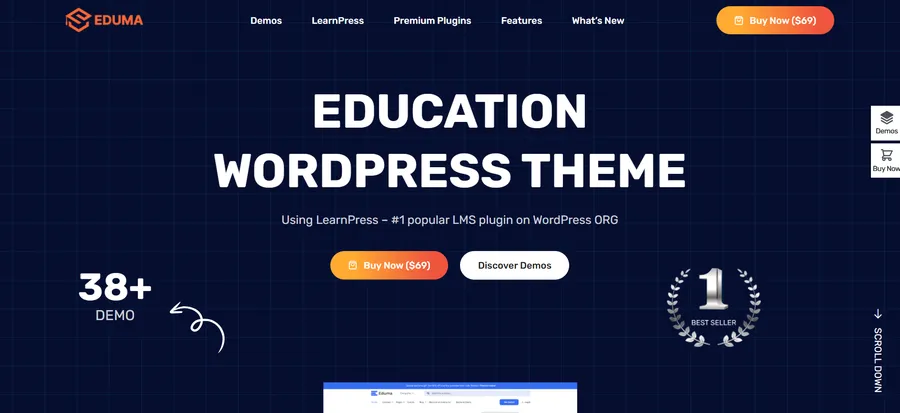
3. LearnPress Course Errors or Not Displaying
Issue:
Your courses are created but not showing on the front-end — a classic case of LearnPress course errors.
Cause:
Incorrect permalink settings or missing shortcodes.
Solution:
- Go to Settings → Permalinks and choose “Post Name” → Save.
- Ensure each course page uses the correct LearnPress shortcodes.
- Check that each course is published and assigned a valid author.
4. LearnPress Payment Gateway Not Showing
Issue:
The checkout page loads, but payment methods (PayPal, Stripe) don’t appear.
Cause:
Improper configuration or missing payment plugin.
Solution:
- Navigate to LearnPress → Settings → Payments and ensure the gateway is enabled.
- Install the LearnPress Stripe or LearnPress PayPal plugin if needed.
- Test using Incognito mode to ensure caching isn’t hiding elements.
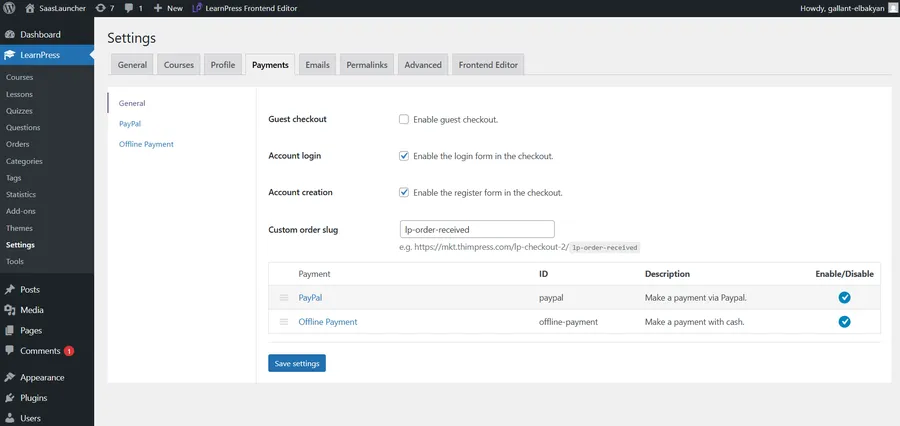
5. Plugin Conflict With Other LMS or Page Builders
Issue:
Unexpected behavior like course duplication, page reloads, or dashboard errors.
Cause:
Conflicts between LearnPress and other LMS plugins or page builders (e.g., Elementor, WPBakery).
Solution:
- Deactivate all other LMS plugins (like Tutor LMS, LifterLMS).
- Avoid using heavy visual builders on LearnPress-specific pages.
- Follow WordPress LMS troubleshooting best practices from the LearnPress documentation.
6. Database Error or Missing Tables After Install
Issue:
You see “database error” messages or the plugin says “tables missing”.
Cause:
Database table creation failed during plugin installation.
Solution:
- Backup your site.
- Deactivate and delete LearnPress.
- Reinstall LearnPress and check your database using phpMyAdmin for the wp_learnpress_* tables.
- If not resolved, contact your hosting provider to enable the MySQLi extension.
7. Emails Not Sending for Orders or Course Enrollment
Issue:
Students are not receiving confirmation or order emails.
Cause:
Mail function not properly set up on your server.
Solution:
- Install a mail plugin like WP Mail SMTP and connect to Gmail or your SMTP provider.
- Test mail delivery from LearnPress → Settings → Emails.
- Customize email templates as needed.
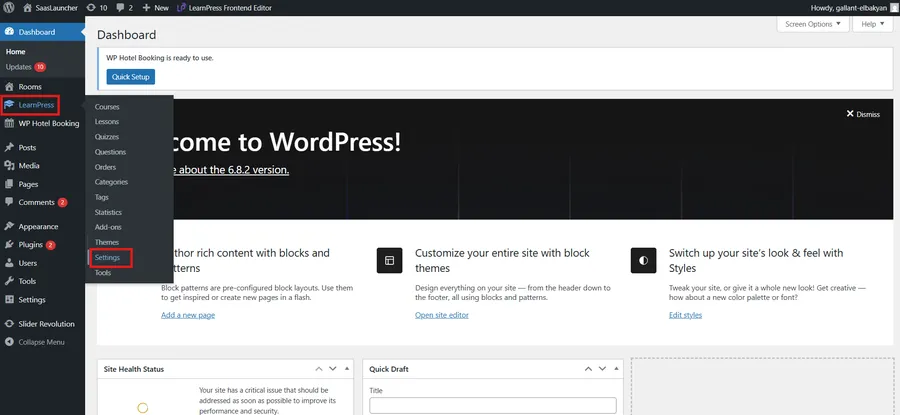
8. MySQL Version Error: “Specified Key Was Too Long; max key length is 1000 bytes”
Issue:
An error appears during installation or update: Specified key was too long; max key length is 1000 bytes.
Cause:
Your MySQL version is older than 5.7.
Solution:
- Update your MySQL to the latest version.
- Update LearnPress to version 4.0 again after upgrading MySQL.
9. LearnPress Add-ons Cannot Be Activated
Issue:
Some LearnPress add-ons stop working after updating to LearnPress 4.0.
Cause:
All add-ons must also be updated to version 4.0. For example, if your LearnPress WooCommerce add-on is on version 3.x.x, it will be automatically disabled when you install LearnPress 4.0.
Solution:
- If you use a premium WordPress theme from ThemeForest: Go to Dashboard > Eduma (or other LearnPress-based theme) > Plugin and update all add-ons.
- If you purchased add-ons from ThimPress:
- Delete the outdated add-ons from your site.
- Go to My Account on the ThimPress site and download the latest versions.
- Reinstall the updated add-ons.
- Delete the outdated add-ons from your site.
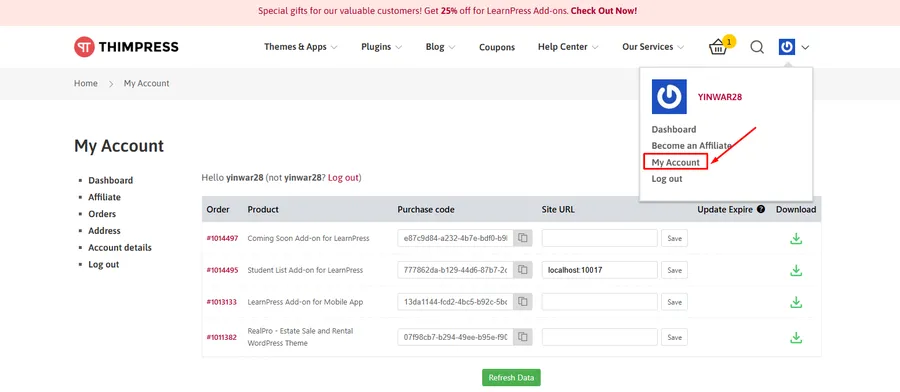
10. ThimCore Cannot Be Activated
Issue:
Using ThimCore 1.x.x prevents activation for downloading new add-ons.
Cause:
Outdated ThimCore plugin version.
Solution:
- Delete the old ThimCore plugin.
- You will receive a re-installation notification — click it to install version 2.x.x.
- If the update still fails, download ThimCore 2.x.x directly from ThimPress GitHub.
Final Note
The above list covers some of the most common LearnPress setup issues you may face when running LearnPress alongside various themes and plugins. However, it’s not exhaustive — other problems such as LearnPress not working due to server configuration, LearnPress course errors from outdated code, or hidden LearnPress installation problems can still occur.
To minimize risks:
- Always test new themes or plugins on a staging site.
- Keep your WordPress, LearnPress, and add-ons updated.
- Follow WordPress LMS troubleshooting tips from the LearnPress community.
- Back up your site regularly.
By staying proactive, you can resolve LearnPress setup issues quickly and ensure a smoother eLearning experience for both you and your students.
FAQs About LearnPress Setup Issues
Q1: Is LearnPress compatible with Elementor?
Yes, but avoid using Elementor to edit LearnPress-generated pages like Course or Profile pages.
Q2: How do I know if my theme supports LearnPress?
Check the theme’s sales page or documentation for LearnPress support. Recommended themes are listed on ThimPress.
Q3: Can I use multiple LMS plugins alongside LearnPress?
It’s not recommended. Running multiple LMS plugins can cause conflicts in database structure and page handling.
Read more: LearnPress Free vs Pro: Which version is better?
Contact US | LearnPress:
Website: https://learnpresslms.com/
Fanpage: https://www.facebook.com/learnpresslms
Email: [email protected]