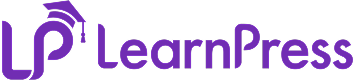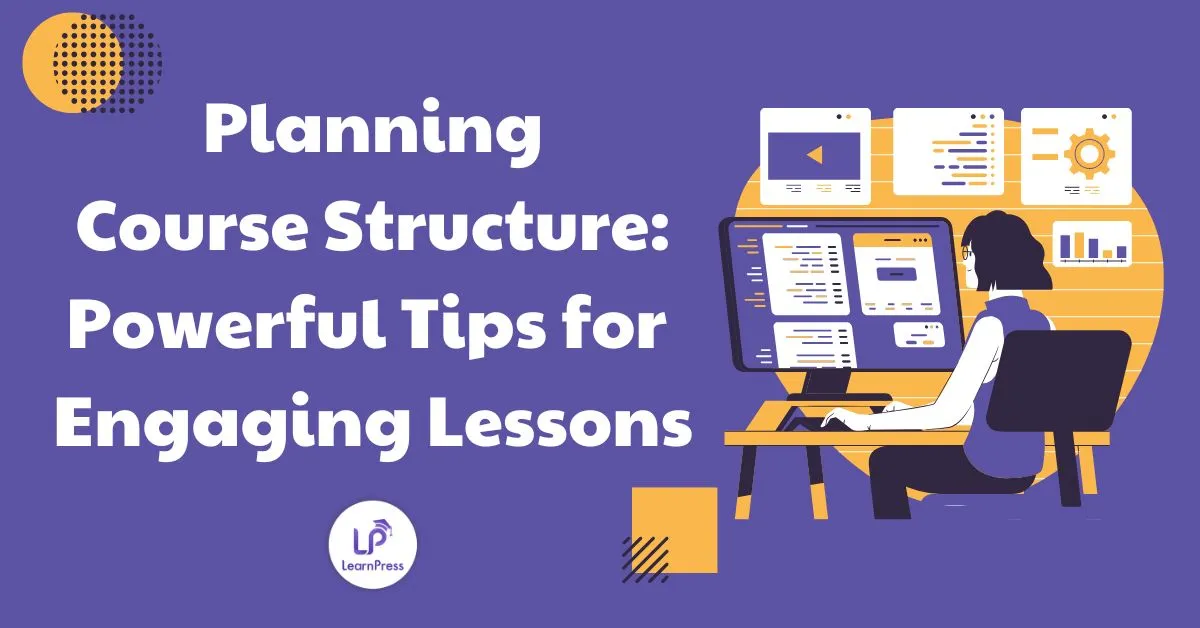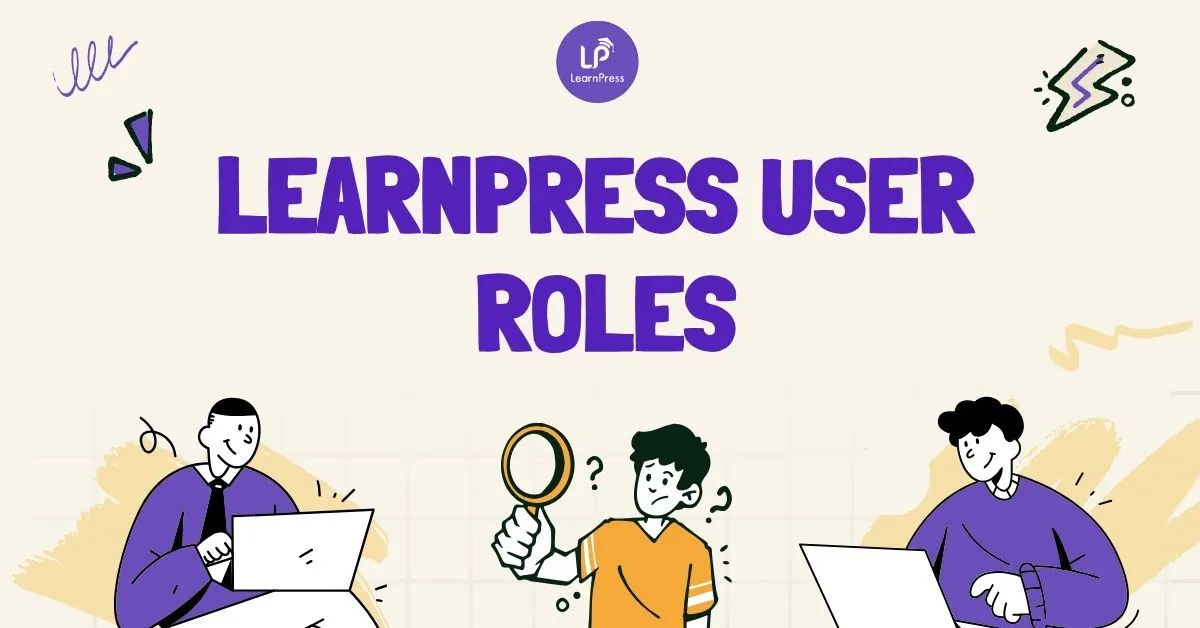Creating lessons that captivate students isn’t just about sharing information—it’s about presenting it clearly and beautifully. With LearnPress, you can start adding and formatting lesson content in ways that are easy to build and pleasant to read. Clean typography, good spacing, and multimedia learning elements help learners stay focused during online teaching.
In this guide, we’ll walk you through adding and formatting lesson content like a pro using the LearnPress lesson editor. You’ll see exactly how to format lesson text, add images to lessons, and embed videos in lessons while keeping the structure simple. By the end, you’ll publish lessons that feel polished and professional.
Table of Contents
LearnPress – WordPress LMS Plugin
We provide an amazing WordPress LMS plugin to create & sell online courses. Let’s find out!
Try NowWhy Lesson Formatting Matters
- Clear structure helps students find what they need quickly.
- Short paragraphs and consistent styles reduce cognitive load.
- A mix of text, visuals, and media supports multimedia learning and makes online teaching more effective.
The course builder in LearnPress lets you assemble sections, reuse materials, and keep the flow consistent.
Accessing the LearnPress Lesson Editor
If you’re new and haven’t created a course yet, go to WordPress Dashboard → LearnPress → Courses → Add New to set up your first course. For a clear step-by-step guide, follow our tutorial here: How to create a course in LearnPress
To get started, log in to your WordPress dashboard and navigate to:
LearnPress → Courses → Edit.
Here, you can:
- Add a lesson title and description
- Format text using the WordPress block editor
- Insert media (images, videos, files)
- Configure lesson settings such as preview options and duration
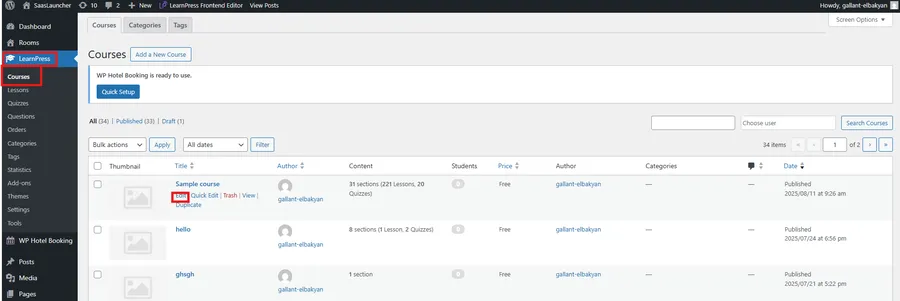
- Scroll down to the Curriculum panel.
- Click Create a new section → Add Section to create a section.
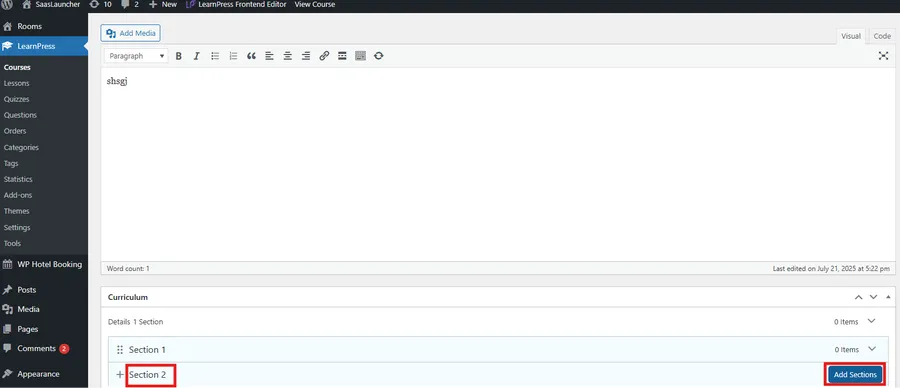
- After the section is created, click the arrow icon to expand it.
- Click New Lesson.
- Type a lesson name (e.g., Lesson 1) → click Add Lesson
- Once you have successfully created a lesson, click the pencil icon (Edit item detail) to open the lesson editor and start adding your content.
The interface is intuitive and closely resembles the classic WordPress post/page editor, making it beginner-friendly.
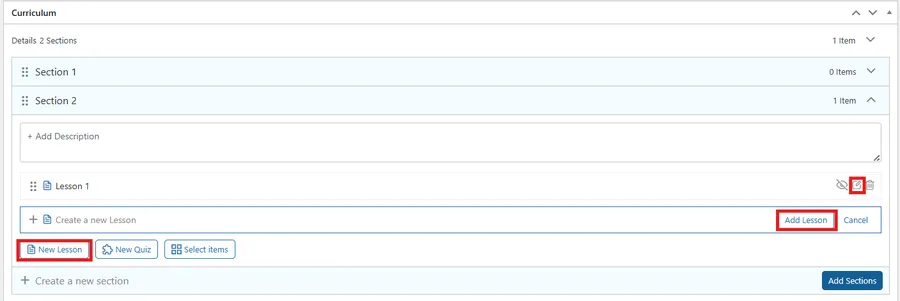
Formatting Lesson Text
Formatting text allows you to emphasize key points and improve readability. Use the following formatting tools in the editor:
- Use H2/H3 headings for clear sections.
- Keep paragraphs short (2–4 sentences).
- Format lesson text to highlight key ideas: use bold for terms, lists for steps, and blockquotes for tips.
- Maintain white space so the page feels calm and easy to read.
- In the LearnPress lesson editor, preview your text to check spacing and line length.
For a smoother online teaching experience, keep your paragraphs short and add white space to avoid overwhelming the reader.
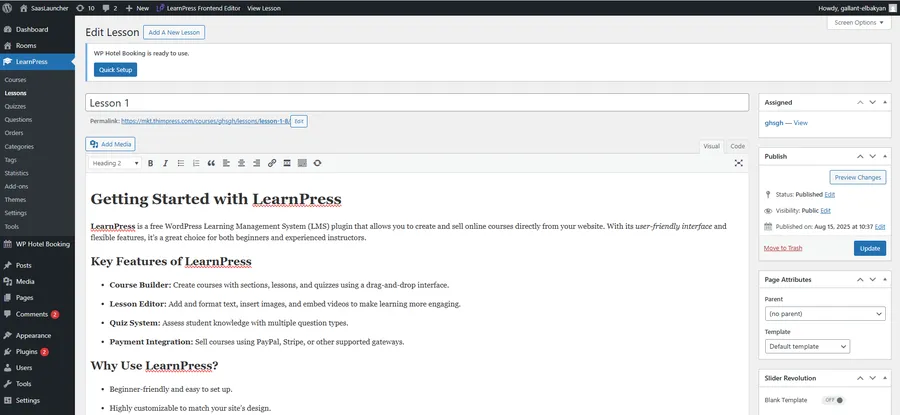
How to Add Images to Lessons
Images are essential to multimedia learning. To add images to lessons, follow these steps:
- Click the “Add Media” icon in the editor where you want to place your image
- Select the “Image” block
- Upload an image or choose from your media library
- Use the block settings to align, resize, or add alt text (important for SEO)
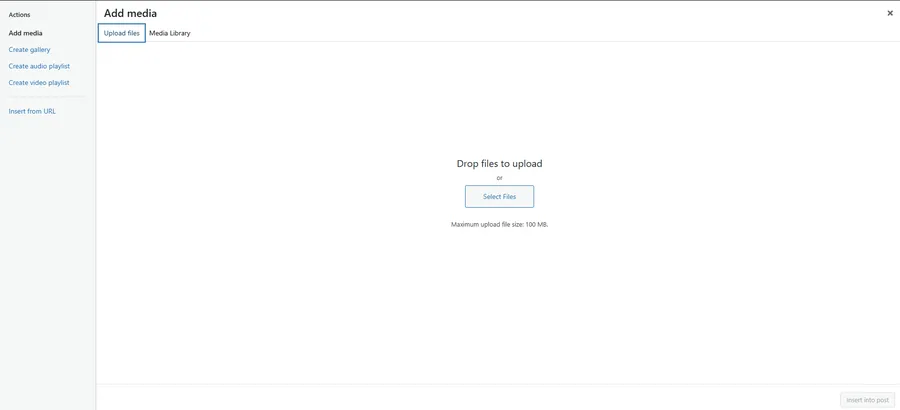
✅ Tip: Use high-quality, optimized images. Keep image file sizes small for faster loading.
Including visuals is a great way to support learners who absorb information better through images rather than text.
How to Embed Videos in Lessons
Video is one of the most powerful tools for multimedia learning. Whether it’s a YouTube tutorial, Vimeo clip, or a video hosted elsewhere, LearnPress makes it easy to embed videos in lessons.
Here’s how to do it:
Embeding a Video from Your Computer
- Open the Add Media window in your lesson or course editor.
- Make sure you are on the Upload Files tab.
- Click Select Files in the center of the screen.
- Choose the video file from your computer and click Open.
- Wait until the upload finishes completely.
- (Optional) Switch to the Media Library tab to confirm the video is uploaded.
- Click Insert into post (bottom right) to add the video to your lesson content.
💡 Note: The maximum file size is 100 MB, and only certain formats like .mp4 or .mov are supported. For larger videos, upload them to YouTube or Vimeo and embed the link instead.
Embedding a Video from YouTube
- Copy your video link (e.g., YouTube)
- Paste it directly into the editor — WordPress will automatically convert it into an embedded block
- Or use the “Embed” block and paste your URL
Videos are automatically responsive, so they look great on both desktop and mobile devices.
✅ Tip: Add a short text intro or instructions above each video so students know what to focus on.
- Copy the Vimeo video URL from your browser.
- In the lesson editor, click where you want the video to appear.
- Paste the Vimeo URL directly into the editor.
- WordPress will automatically create an embedded Vimeo player.
✅ Tip Alternatively, click the + button → search for the Vimeo block → paste the URL → click Embed
Conclusion
By adding and formatting lesson content with the right blend of text, images, and embeds, you can significantly boost the value of your online courses. LearnPress offers a flexible and intuitive platform for both beginner and experienced instructors. Take full advantage of the lesson editor, explore various content blocks, and don’t hesitate to experiment with layout and design. Better content leads to better teaching—and better student outcomes.
FAQs About Adding and Formatting Lesson Content
Q1. How do I access the LearnPress lesson editor?
You can access the lesson editor by going to LearnPress → Courses → Edit Course → Curriculum. Then click + Lesson under a section or hover over an existing lesson and click Edit.
Q2. How can I make my lesson more engaging for students?
Combine different content types—formatted text, images, videos, and downloadable files. Use clear headings and short paragraphs to keep students focused.
Q3. Can I allow non-registered users to view a lesson?
Yes. In Lesson Settings, enable the Preview option. This allows anyone to view the lesson without enrolling in the course, which is useful for marketing your course.
Read more: 10+ Common LearnPress Setup Issues & How to Fix Them
Contact US | LearnPress:
Website: https://learnpresslms.com/
Fanpage: https://www.facebook.com/learnpresslms
Email: [email protected]