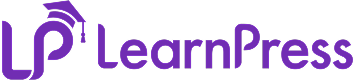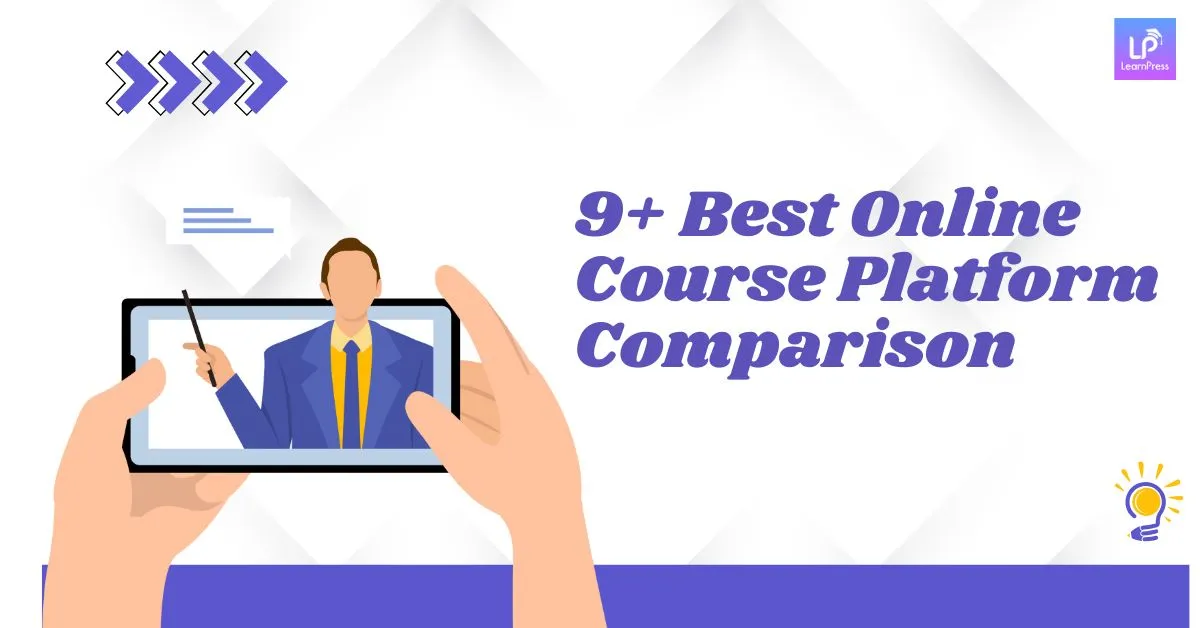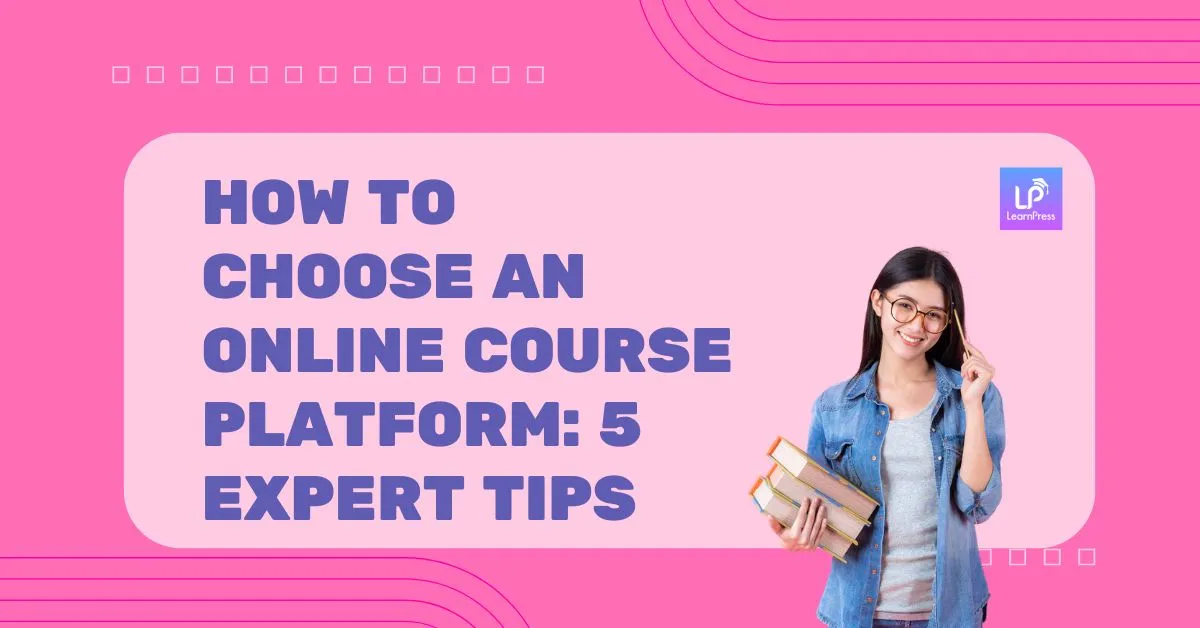LearnPress has long been one of the most popular and flexible WordPress LMS plugins, trusted by thousands of instructors and education businesses worldwide. It provides everything you need to create, manage, and sell online courses with ease.
Now, we’re excited to introduce a major LearnPress quiz update—a release dedicated to transforming the way you build assessments. This update delivers a completely revamped user interface (UI) and user experience (UX), designed to make quiz creation faster, more intuitive, and more engaging for both instructors and learners.
From a streamlined workflow to reusable questions, rich media integration, auto-save confirmations, and a cleaner layout, this update ensures that creating quizzes in LearnPress is smarter and more efficient than ever before.
Let’s take a closer look at the five key improvements that will change the way you design assessments.
Table of Contents
LearnPress – WordPress LMS Plugin
We provide an amazing WordPress LMS plugin to create & sell online courses. Let’s find out!
Try Now1. A More Intuitive and Consistent Workflow
We believe that great software should feel consistent. That’s why we have synchronized the quiz-building process with the UI/UX of the main course Curriculum editor.
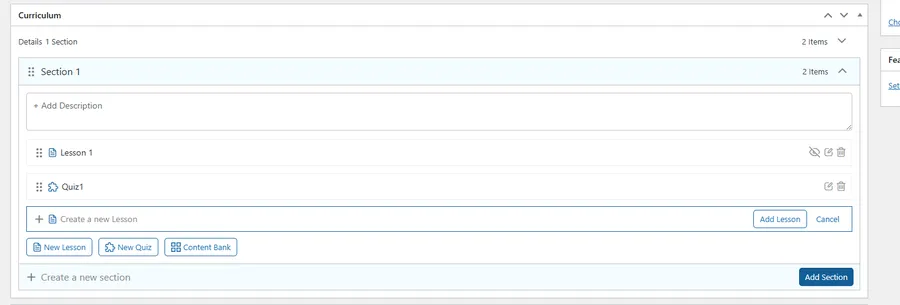
In the old interface, selecting a question type from the “Add with type…” dropdown would instantly add it to the quiz.
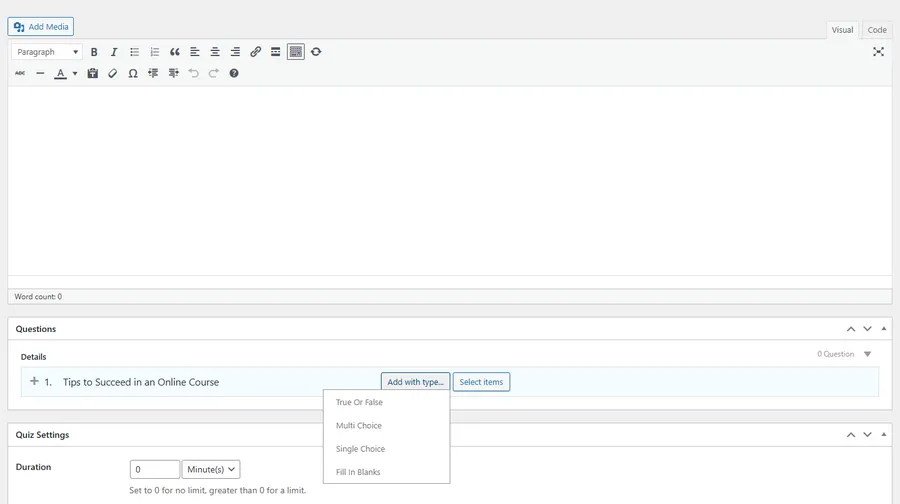
Based on your feedback, we’ve introduced a more deliberate two-step action. Now, you first select the question type, and then click the “Add Question” button. This prevents accidental additions and aligns perfectly with how you add lessons and other content in the curriculum, creating a seamless experience. As detailed in our previous update, this consistency is key to a faster workflow.
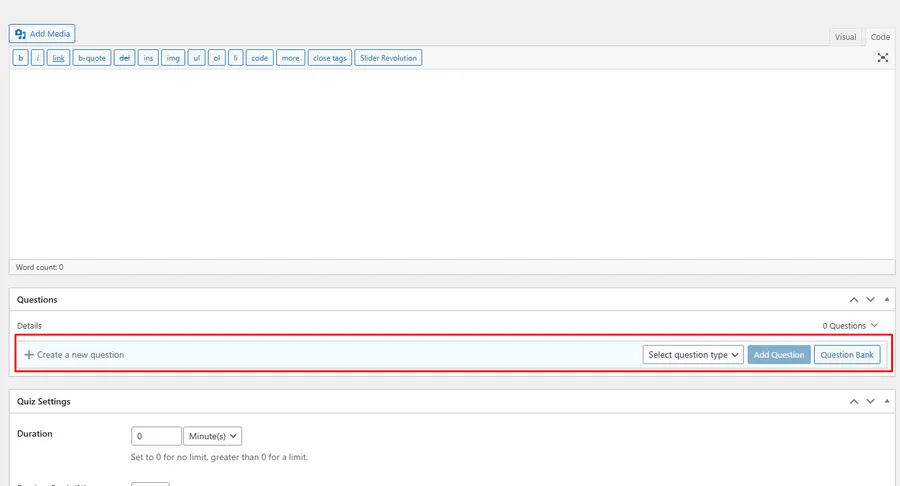
2. Create Once, Use Everywhere: Reusable Questions
One of the biggest time-saving features in this update is the ability to assign a single question to multiple quizzes.
Previously, once a question was created and assigned to Quiz 1, it disappeared from the question bank for Quiz 2. This forced you to recreate the same question for different assessments.

Now, your question bank acts as a true reusable resource. You can create a question once and add it to your midterm, final exam, and practice quizzes with ease.
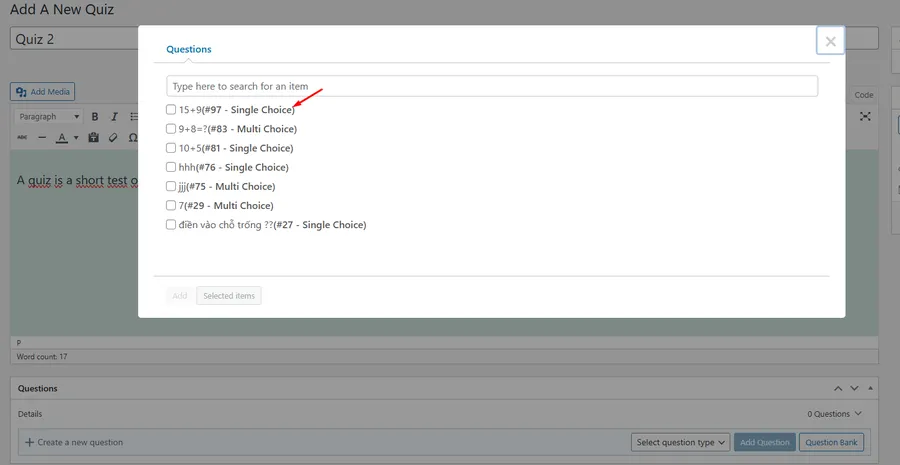
3. Bring Questions to Life with Rich Media
A picture is worth a thousand words, especially in an educational context. While the old quiz builder was limited to text, this new LearnPress quiz update allows you to insert media (images, diagrams, audio) into the question Description, Hint, and Explanation fields.
This opens up a world of possibilities for creating richer, more contextual, and visually appealing questions for your students.
- Before: Text-only fields for question details.
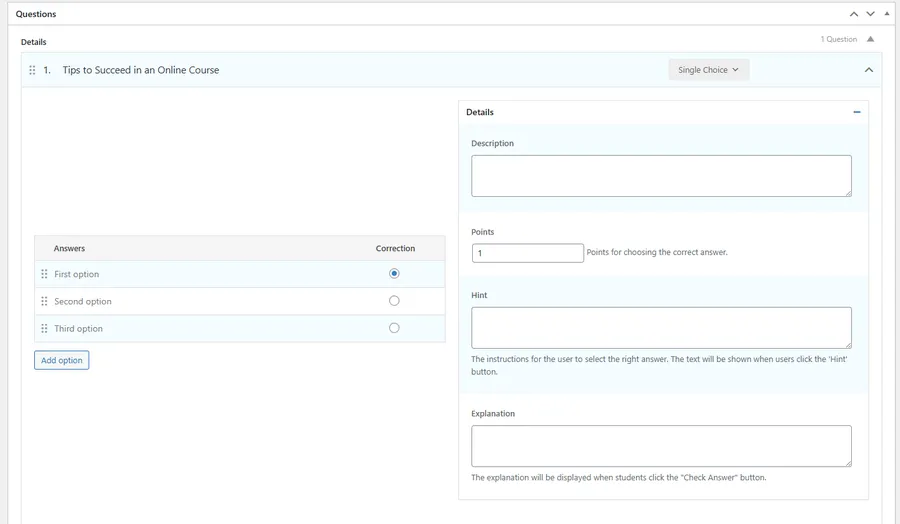
- Now: Full media integration for more dynamic content.
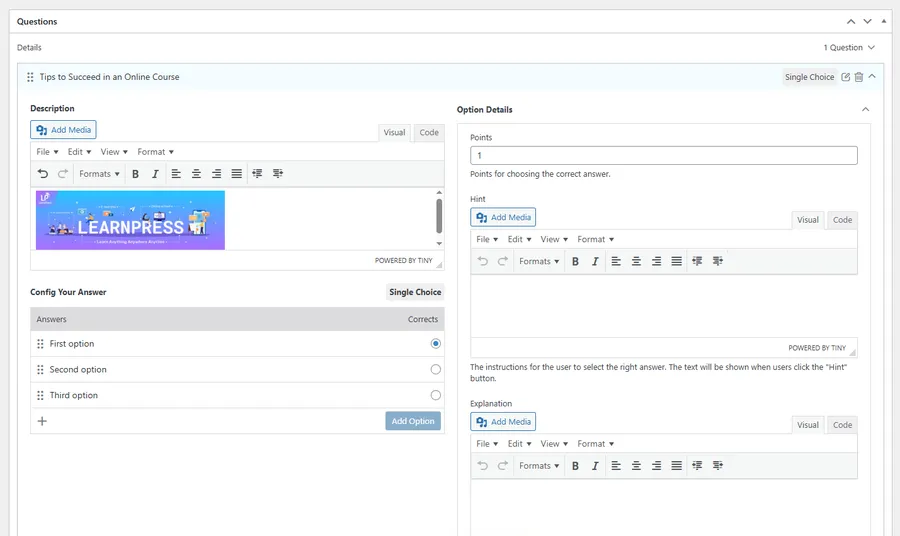
4. Stay Informed with Auto-Save Notifications
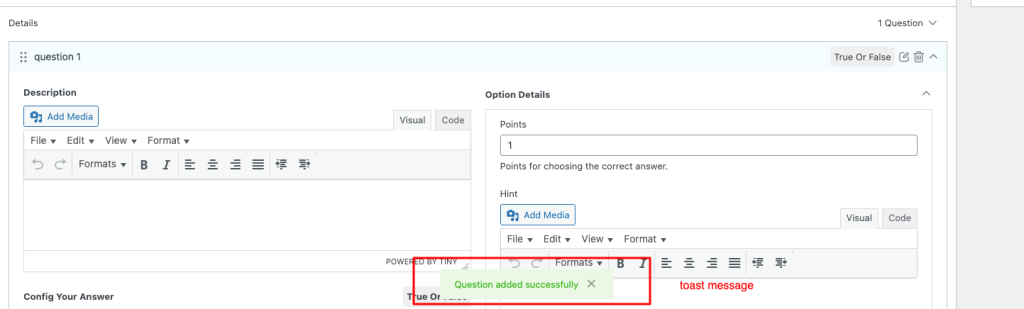
Have you ever wondered if your last change was successfully saved? To provide better feedback and peace of mind, we’ve added “toast messages” for auto-save actions. Now, when you add a question or make a change in LearnPress quiz, a small confirmation message will briefly appear on the screen, letting you know your work has been saved successfully.
5. A Clearer View: Redesigned Question Layout
Clarity is essential when building complex quiz questions. We have completely reorganized the layout for the question details page. The new design splits the interface into two logical columns: Description and Answers on one side, and Option Details (Points, Hint, Explanation) on the other.
This clean layout makes it much easier to see all components of your question at a glance, helping you build and edit more efficiently.
- Before: A single-column layout for all question options.
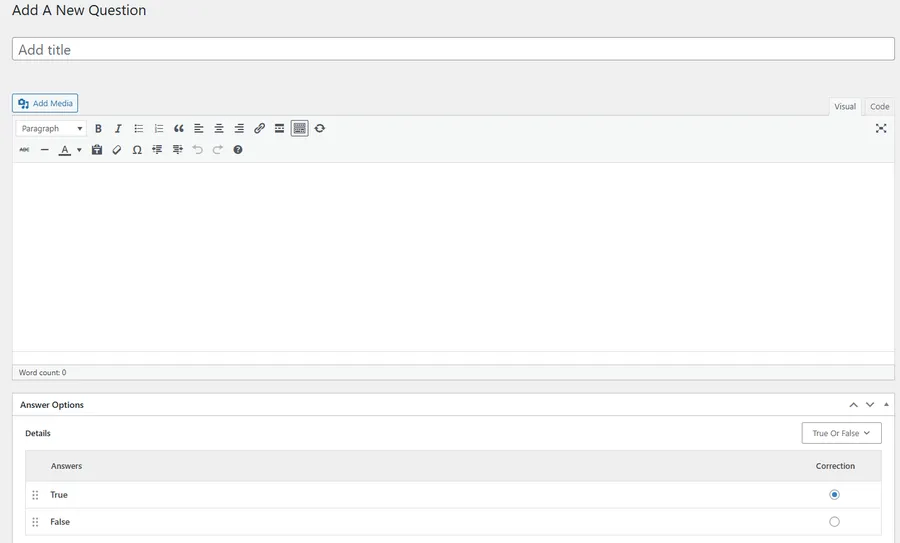
- Now: A clean, two-column layout separating content from settings.
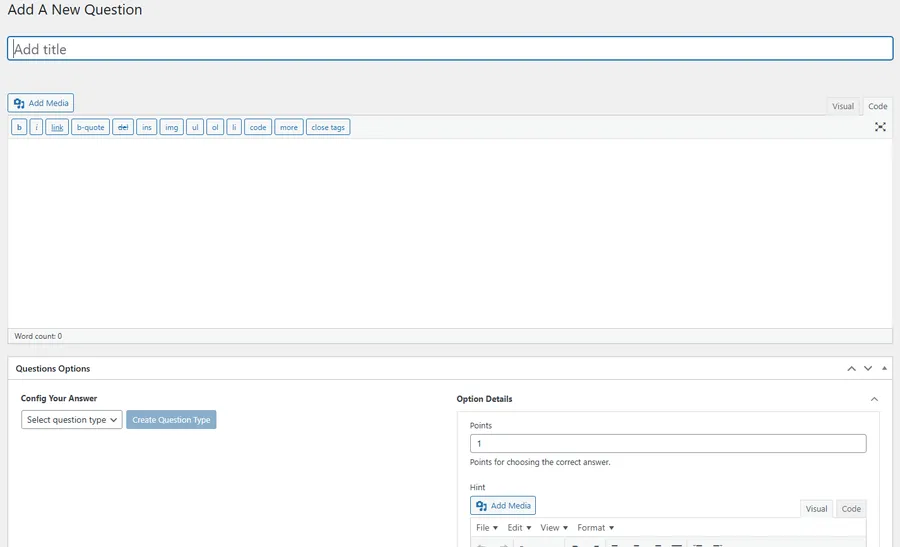
This significant LearnPress quiz update is designed to empower you to create better assessments in less time. Update your LearnPress plugin today to experience the difference.
FAQs on LearnPress Quiz Update
Q1: What is the biggest change to the quiz creation workflow?
The biggest change is the new two-step process for adding questions. Instead of being added instantly, you now select a question type and then click an "Add Question" button, providing more control and consistency with the main curriculum builder.
Q2: Can I really use the same question in multiple quizzes now?
Yes. With the new update, any question you create in your question bank can be assigned to an unlimited number of quizzes across your course.
Q3: What kind of media can I add to the question fields?
You can now use the standard WordPress media library to insert images, diagrams, audio files, and more directly into the Description, Hint, and Explanation fields for any question.
Q4: How do I access these new features?
These improvements are part of the latest version of LearnPress. Simply update the LearnPress plugin from your WordPress dashboard to get instant access to all the features in this new LearnPress quiz update.
Read more: All-New LearnPress Collections Add-on is Here with Learning Paths
Contact US | LearnPress:
Website: https://learnpresslms.com/
Fanpage: https://www.facebook.com/learnpresslms
Email: [email protected]