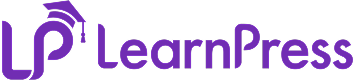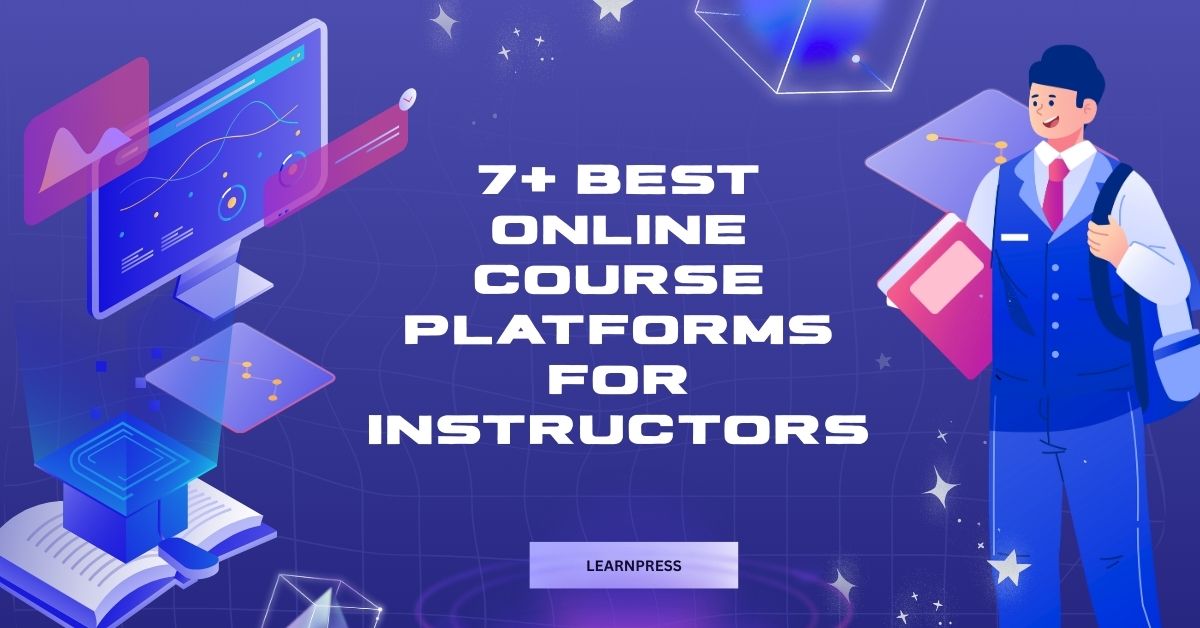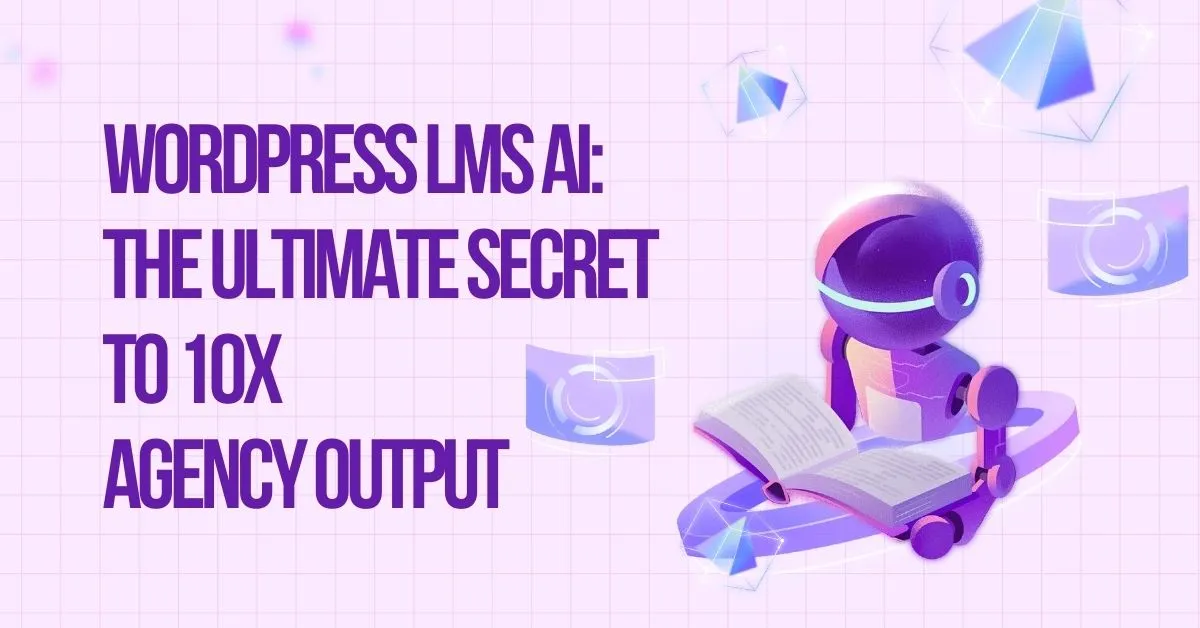Think about the last time you joined an online class. Did you feel more engaged when you watched a short video, listened to a lecture, or interacted with multimedia instead of reading long walls of text? That spark of attention is exactly what happens when educators begin incorporating video and audio in LearnPress.
Multimedia has become the bridge between static lessons and truly engaging experiences. When video and audio are integrated into online course creation, they transform text-based materials into opportunities for interactive learning. This approach allows educators to interact with students in online courses, nurture stronger connections, and design lessons that feel more authentic and alive.
In this guide, you’ll discover how to seamlessly add video and audio to your lessons, why it plays such a key role in multimedia in online education, and the best practices to ensure your students get the most from every class.
Table of Contents
LearnPress – WordPress LMS Plugin
We provide an amazing WordPress LMS plugin to create & sell online courses. Let’s find out!
Try NowWhy Incorporate Video and Audio into Lessons?
Relying on text alone is rarely enough to hold student focus. Screens are filled with distractions, and learners often skim through paragraphs without fully absorbing the message. By embedding video in lessons and integrating audio, educators can enrich the learning journey and create a more interactive flow that feels closer to face-to-face teaching.
- Boost online course engagement – Learners are more likely to stay attentive when watching or listening because multimedia appeals to both their eyes and ears. A short video can reset attention spans, while audio clips provide variety that breaks up long reading sessions.
- Support multiple learning styles – Some students process information visually, others prefer listening, and many benefit from a combination of both. Adding multimedia ensures your eLearning content caters to a wider range of learners.
- Enhance retention – Studies show that when information is delivered through both sight and sound, learners retain it longer. Multimedia can turn abstract concepts into vivid examples students will remember well after the course ends.
- Add authenticity – Recorded lectures, demonstrations, or conversational audio help recreate the dynamics of a real classroom. This makes online courses feel more personal and less isolated.
- Increase value – Courses that integrate professional multimedia appear polished and credible. Students often associate video and audio with higher-quality online course creation, making them more willing to invest in your content.
In a world where learners expect more than just text on a screen, incorporating video and audio simply makes sense. It turns lessons from something students “get through” into experiences they actually enjoy—and remember.
Accessing the Lesson Editor in LearnPress
Before you can add media, you need to open the lesson editor:
- Log in to your WordPress dashboard.
- Navigate to Lessons under LearnPress.
- Select Add A New Lesson or edit an existing one.
- Fill in the lesson title, description, and details.
At this stage, you’ll see the familiar WordPress editor where you can write, edit, and integrate multimedia.
💡 If you need a detailed walkthrough, check our step-by-step guide: Adding and Formatting Lesson Content Like a Pro.
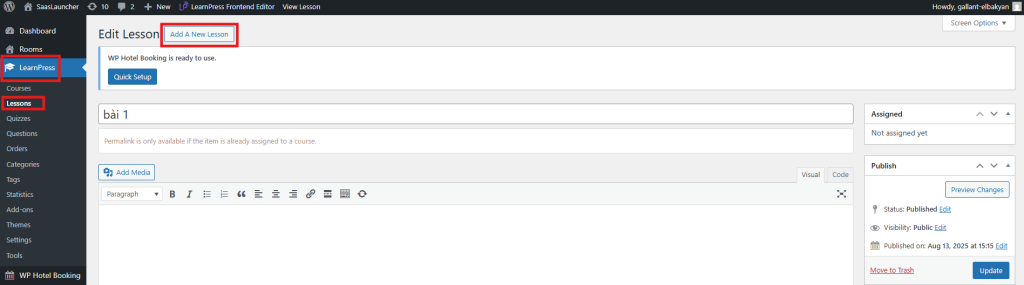
How to Add Video to Lessons
Method 1: Uploading Video Directly
- In the content editor, click Add Media.
- Choose Upload Files and select your video.
- Insert the file into your lesson.
While this method works, remember that large video files may slow down your site or consume server storage. It is generally better to host large videos externally.
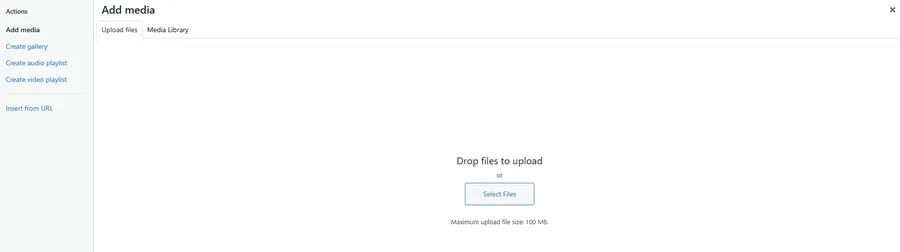
Method 2: Embedding Video from YouTube or Vimeo
The recommended method for embedding video in lessons:
- Copy the YouTube or Vimeo video URL.
- Paste the URL directly into the editor.
- WordPress automatically creates an embedded player.
This ensures faster loading, stable streaming, and less server strain—ideal for online course creation.
💡If you’re not yet familiar with the exact steps, we’ve prepared detailed tutorials that will guide you through the process: How to Embed a YouTube Video into LearnPress and How to Embed a Vimeo Video into LearnPress
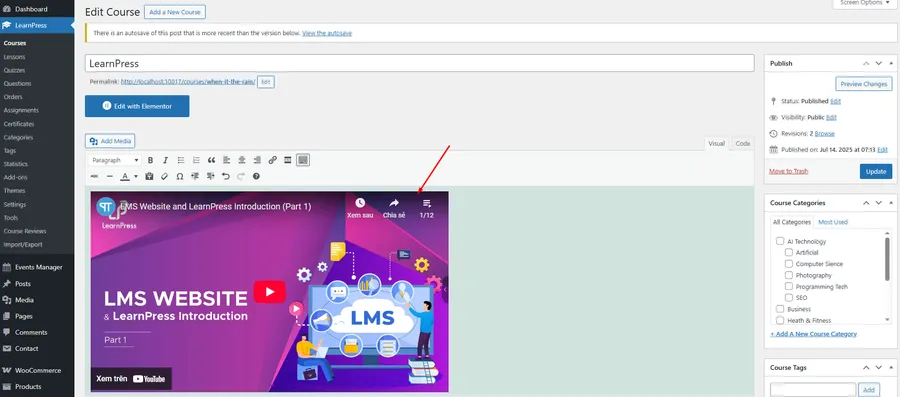
Method 3: Using Embed Code
Many platforms provide embed code snippets. Simply paste the code into the editor’s “Text” view, and your video will display seamlessly inside the lesson.
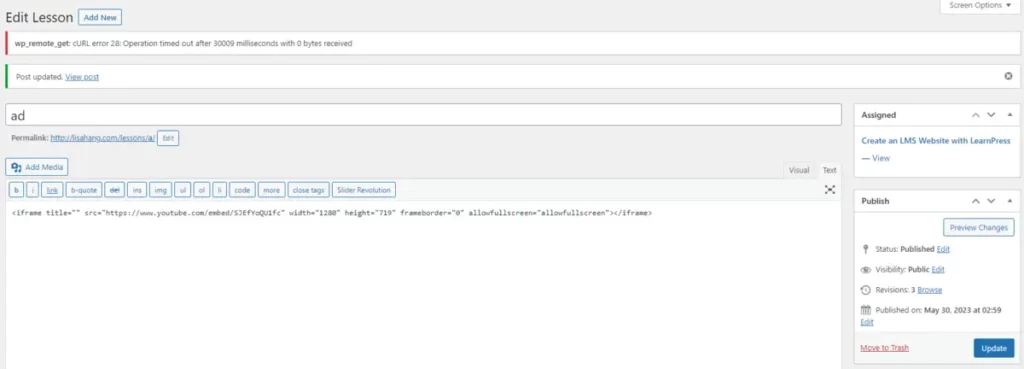
How to Add Audio to Lessons
Uploading Audio Files
Upload MP3 or WAV files via Add Media, and WordPress generates a simple audio player. Students can play, pause, or download files. This is useful for language practice, background explanations, or supplemental lectures.
Embedding Audio from External Platforms
For more flexibility, embed audio from SoundCloud, Spotify, or Podbean. Paste the link, and WordPress displays a built-in player. This method helps with bandwidth efficiency and adds variety to your eLearning content.
Lesson Settings for Better Control
LearnPress offers additional lesson controls:
- Duration – Set expected study time (e.g., 15 minutes).
- Preview Option – Allow learners to preview before enrolling.
- Materials – Upload PDFs or other resources for download.
These tools ensure lessons remain organized, learner-friendly, and optimized for student experience.
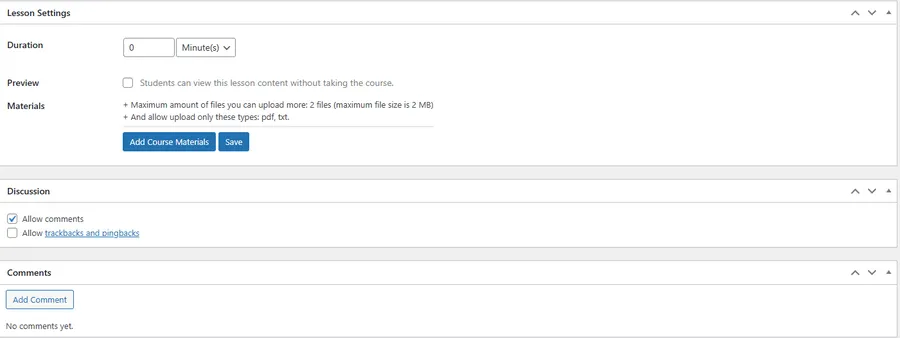
Best Practices for Multimedia in Lessons
When incorporating video and audio in LearnPress, think beyond uploading files—focus on designing effective learning:
- Keep videos short – Aim for 5–10 minutes per clip to maximize online course engagement.
- Use quality audio – Poor sound distracts; invest in a good microphone.
- Blend text and media – Combine explanations with summaries or visuals.
- Mobile-friendly approach – Test playback on multiple devices for better student experience.
- Download options – Provide MP3 downloads for offline study, especially useful in a digital classroom setting.
Short videos or audio clips are especially effective when used in group courses, since they make it easier for learners to discuss and reflect together.
These practices make sure multimedia adds real value to your course instead of distracting from it.
SEO Benefits of Adding Multimedia
Multimedia supports not just learners but also your course visibility. By incorporating video and audio into LearnPress lessons, you gain:
- Lower bounce rate – Students stay longer on pages with engaging eLearning content.
- Better search ranking – Search engines reward pages with video and audio.
- Shareable lessons – Multimedia is more likely to be shared, increasing reach.
- Higher credibility – Stronger interactive learning experiences lead to better reviews.
For course creators focused on online course creation, SEO benefits are a powerful bonus.
Common Mistakes to Avoid
Even advanced educators sometimes slip. Avoid these pitfalls:
- Uploading massive video files directly into WordPress.
- Using low-quality recordings that harm student experience.
- Adding too many media elements in a single lesson.
- Forgetting captions or transcripts for accessibility.
- Overlooking copyright restrictions when sourcing files.
Avoiding these mistakes will keep your multimedia in online education professional and impactful.
Final Thoughts
Creating meaningful courses today means moving beyond plain text. By incorporating video and audio in LearnPress, you transform lessons into experiences that are interactive, engaging, and more personal for every learner.
Multimedia also enhances the overall student experience by combining different learning formats. Videos clarify difficult concepts, while audio adds flexibility—allowing students to listen and review anytime, anywhere. This combination drives stronger online course engagement and makes the digital classroom feel more authentic.
Instead of treating multimedia as an add-on, think of it as a foundation for high-quality eLearning content. When used thoughtfully, video and audio give your courses energy, depth, and a professional edge that learners truly value.
Read more: 7 Tips for Engaging Online Course Content
Contact US | LearnPress:
Website: https://learnpresslms.com/
Fanpage: https://www.facebook.com/learnpresslms
Email: [email protected]