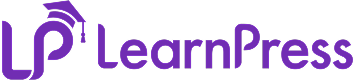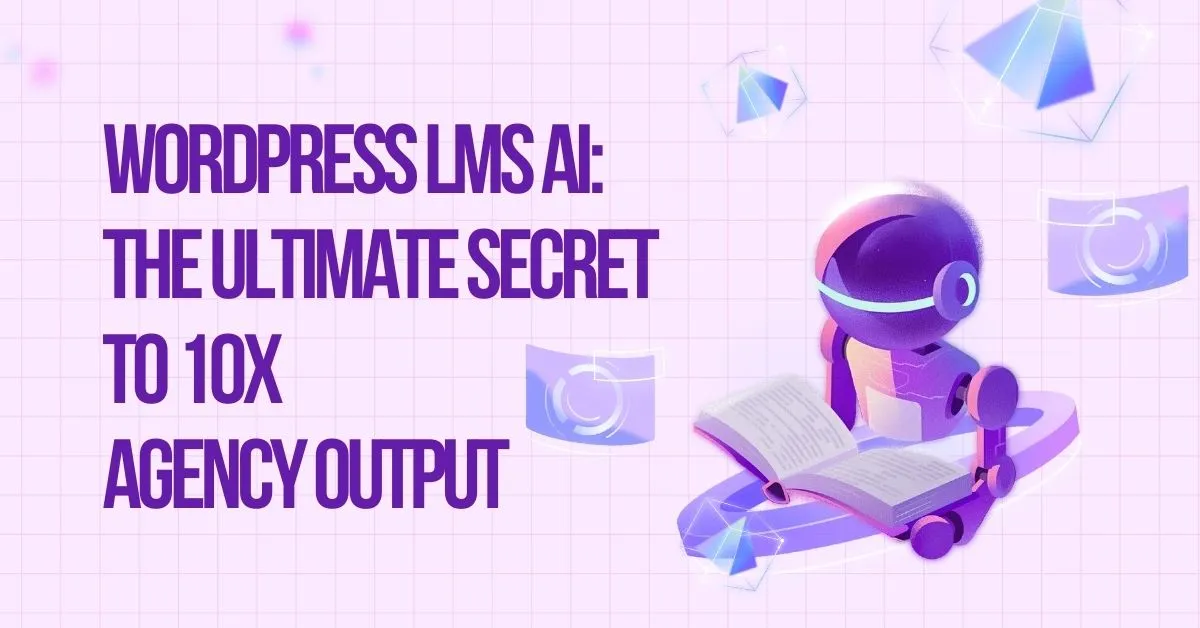Setting up an effective online learning platform is achievable with the right WordPress LMS plugin. LearnPress, a popular and feature-rich solution, provides a robust framework for managing online education. A crucial component of this framework is its set of LearnPress user roles—Admin, Instructor, and Student. Each role has unique functions and permissions tailored to create a secure and efficient platform.
In this article, we’ll dive deep into how LearnPress user roles function, their impact on your online courses, and why a clear understanding of them is critical for streamlined management and a superior learning experience.
Table of Contents
LearnPress – WordPress LMS Plugin
We provide an amazing WordPress LMS plugin to create & sell online courses. Let’s find out!
Try Now1. What Are LearnPress User Roles?
In any online learning system, user roles define what a person can do. At their core, LearnPress categorize users into three distinct groups, each with a specific level of LearnPress WordPress LMS access:
- Admin: The site owner with complete control.
- Instructor: The educator who creates and manages courses.
- Student: The learner who enrolls in courses.
These role-based permissions are fundamental to keeping your platform secure, organized, and easy to navigate. Let’s break down the responsibilities of each of these essential LearnPress user roles.
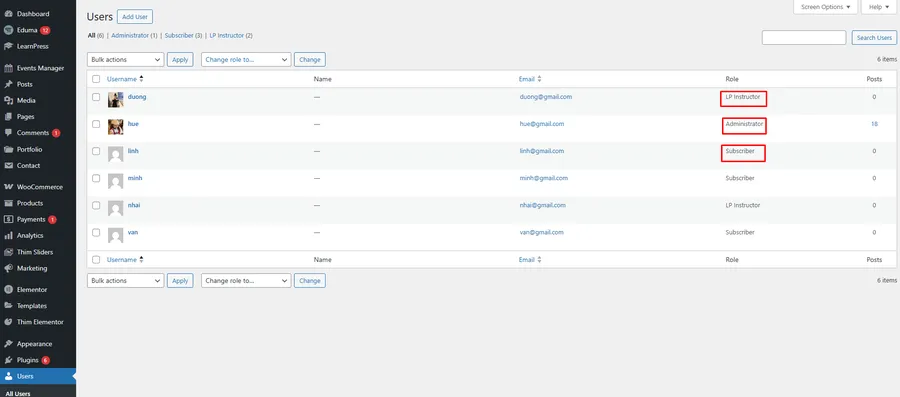
The Admin Role in LearnPress: The Ultimate Authority
The Admin is the highest authority of the LMS. If you are the website owner or developer, the Admin role in LearnPress is yours. It grants comprehensive control over every aspect of the site.
Key Responsibilities and Permissions:
- Install and configure LearnPress and all its add-ons.
- Manage user roles, permissions, and all users on the site.
- Exercise full course management: create, edit, and delete any course, including those made by other instructors.
- Access all system-wide settings, reports, and analytics.
- Approve or reject instructor applications and review courses before they go live.
- Oversee all orders, payments, and financial integrations.
In short, the Admin role in LearnPress grants complete control over the entire e-learning platform, from technical configuration to content and user management.
The Instructor Role: Empowering Educators
The instructor role capabilities in LearnPress are crucial for scalable content creation. This role empowers educators to contribute high-quality content without compromising the security or overall structure of your LMS. Understanding these capabilities is key to building a dynamic teaching team.
Permissions include:
- Creating, editing, and deleting their own courses.
- Managing lessons, quizzes, questions and assignments within their courses.
- Tracking student progress and grading assignments for their students.
- Communicating with their students via comments and forums.
- Viewing their own sales and earnings reports (if monetization is enabled).
A unique aspect of the instructor role capabilities is that they are not limited to teaching. An Instructor can also enroll in courses created by others, just like a Student. This fosters a collaborative environment where educators can also be learners. However, an Instructor cannot access site-wide settings or modify courses created by other instructors, which is a key distinction between the different LearnPress user roles.
The Student Role: The Learner Experience
The Student experience is at the heart of any LMS. In LearnPress, students are given a clean, focused dashboard for all learning activities. Their access is carefully designed to facilitate learning without distraction.
Capabilities include:
- Browse the full course catalog.
- Enrolling in or purchasing available courses.
- Accessing their enrolled courses and all related materials.
- Taking quizzes, submitting assignments, and viewing their results.
- Earning certificates upon course completion.
- Tracking their own learning progress through a personal profile.
The WordPress LMS access for students is strictly limited to their own learning journey, ensuring they cannot alter course content or access any backend platform settings.
2. How to Set Up User Roles in LearnPress?
The setup and permission assignment for each user role (Admin, Instructor, Student) are carried out directly from the WordPress admin dashboard. Let’s walk through this simple but essential process, using the very screens you’ll be working with.
Option 1: Add a New User Role
Step 1: Navigate to the ‘Users’ Area
First things first, log in to your WordPress admin dashboard. On the left-hand menu, find and click on Users.
This is your central hub for everyone who has an account on your site.
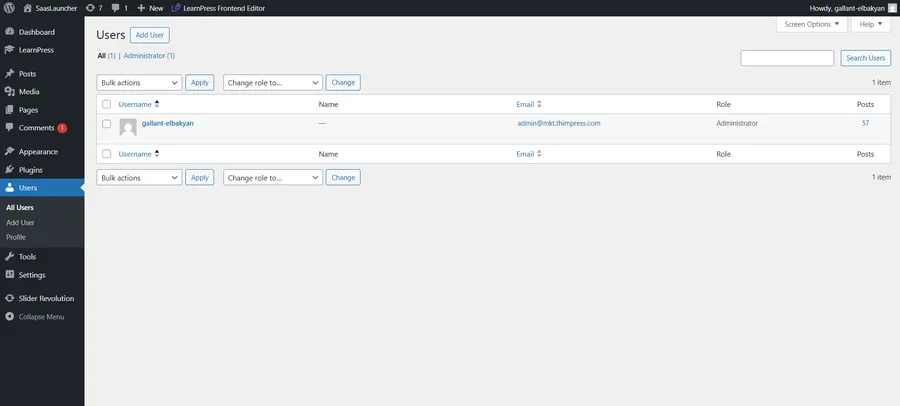
Step 2: Add a New User
Click on Add User in the side menu.

Step 3: Fill in the User Details
Enter the new user’s information (Username, Email, etc.) as required. Then, scroll down to the bottom of the page. Beneath the password fields, you’ll find a dropdown menu labeled Role — this is where you assign the appropriate user role.
Step 4: Assign the Perfect Role
Click on the Role dropdown menu. You will see a list of all available roles on your site. As you can see from the screenshot below, this list might include roles from other plugins (like WooCommerce or booking plugins).
For a LearnPress site, here’s the simple cheat sheet:
- To add an Instructor: Select LP Instructor or Tutor Instructor. The name might vary slightly, but it will clearly be labeled as an instructor role for your LMS.
- To add a Student: Select Subscriber. This is the standard, default role for regular users who will be enrolling in courses. They have no backend permissions, which is exactly what you want for a learner.
- To add another Admin: Select Administrator. Be careful with this one! An Administrator has full control over your entire website.
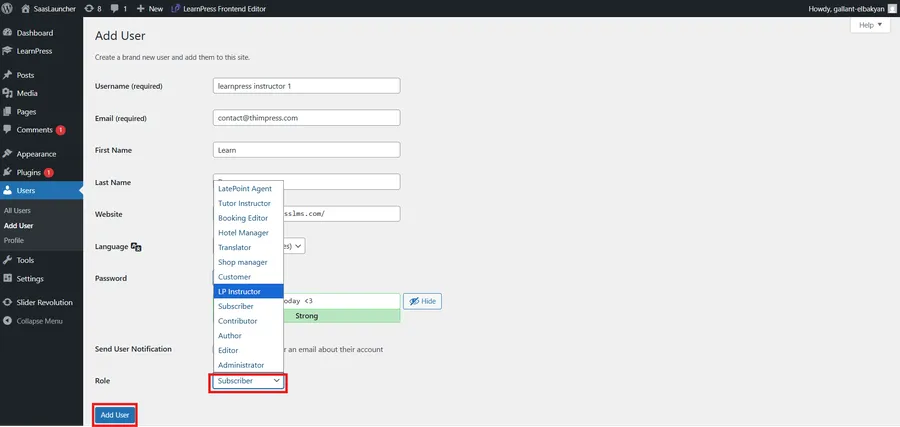
Step 5: Save Your Changes
Once you’ve selected the correct role, just click the blue button at the bottom of the page—either Add User.
And that’s it! You’ve successfully assigned a user role. This simple skill is fundamental to managing your online school, allowing you to build your team and grow your community with confidence.
Option 2: Edit an Existing User’s Role
- Click on All Users, find the person in the list, and click the Edit link that appears when you hover over their name.
- Change the Role: On the “Edit User” screen, find the Role dropdown menu. Click the dropdown box and select the new role you want to assign (for example, Administrator).
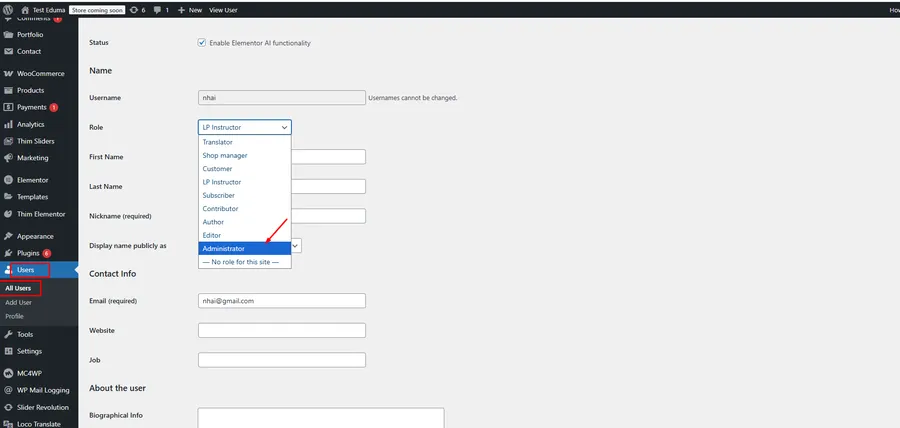
- Save the Changes: Scroll to the very bottom of the page and click the Update User button to save your changes.
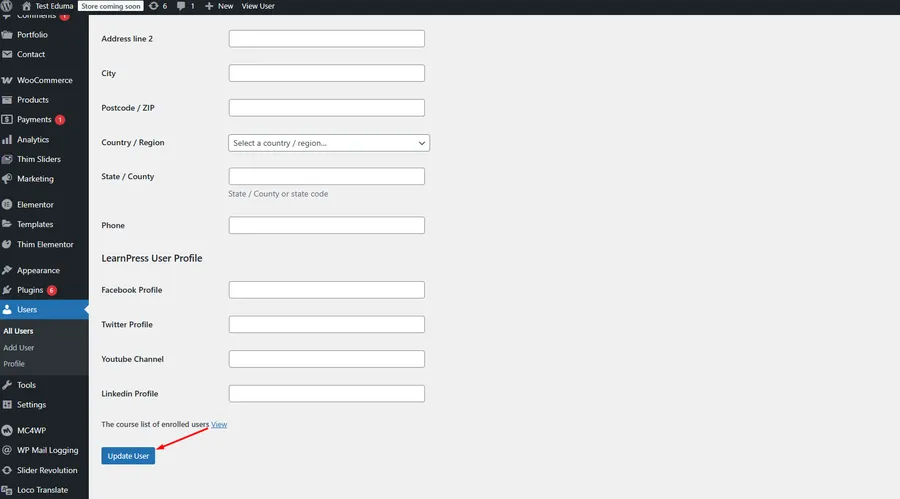
Both options will take you to the user profile screen shown below.
3. Customizing User Roles for Greater Flexibility
While LearnPress provides solid default roles, you can extend them using third-party plugins like “User Role Editor” or custom code. This allows you to create a more tailored experience. For example, you might want to create a “Senior Instructor” role that can review other instructors’ courses or to better manage user roles in a large-scale academy.
When customizing LearnPress user roles:
- Ensure you don’t compromise security by granting excessive permissions.
- Use clear naming conventions for any new roles.
- Test thoroughly on a staging site before implementing on a live site.
Customizing roles allows for granular control over WordPress LMS access for different user types.
4. Use Cases: Real-World Scenarios
Let’s see how these LearnPress user roles function in different setups:
- Solo Educator Website: The site owner is both the Admin and the only Instructor.
- Multi-Instructor Academy: An Admin handles the backend, while multiple Instructors leverage their instructor role capabilities to create and manage their own courses.
- Corporate Training Portal: Admins manage the system, departmental Instructors build training content, and employees are enrolled as Students.
5. Tips for Managing LearnPress Roles Efficiently
To effectively manage user roles and maintain a secure platform, consider these best practices:
- Use onboarding emails: Clearly explain capabilities and responsibilities to new users.
- Limit plugin access: Prevent role misuse by using plugin-level restrictions.
- Schedule periodic reviews: Reassess user permissions every few months.
- Create documentation: Provide a simple guide so users understand what their role allows.
Conclusion
Understanding how LearnPress user roles function is fundamental to building a secure, scalable, and engaging e-learning platform. Whether you are a solo educator or running a complex multi-instructor academy, assigning the right roles enhances both management and the user experience. By correctly leveraging the distinct powers of the Admin, Instructor, and Student roles, you can confidently manage your online course platform and achieve your educational goals.
FAQs About LearnPress User Roles
Q1. Can I change a user’s role in LearnPress after registration?
Yes, an Admin can manually change any user's role at any time from the "Users" section in the WordPress dashboard.
Q2. Can an Instructor see the sales data from other instructors?
No. By default, Instructors can only view the earnings and sales data related to their own courses. Only the Admin can see site-wide financial reports.
Q3. Are custom user roles safe to use with LearnPress?
Yes, if configured correctly with a trusted plugin like User Role Editor. Always test new roles on a staging site first and follow the principle of least privilege—only grant permissions that are absolutely necessary for the role's function.
Read more: How to Choose and Install a LearnPress Compatible Theme
Contact US | LearnPress:
Website: https://learnpresslms.com/
Fanpage: https://www.facebook.com/learnpresslms
Email: [email protected]